2.16 Categories and Statuses
Apr/6/2007
Within
Tradepoint your information is managed be Categories and Statuses. The
Category of information determines what
type of information it is.
Some examples would
be;
- Customer
- Reseller
- Lead
- Project
- Supplier
- Product
Each of these types of information will
have different actions and processes related to them. So, within each of those
Categories you will have differing Statuses. An example would be a Customer with
a Status of Active or Inactive
to specify whether or not their account is active or if they are
using your services currently or not.
Companies that utilize the Sales Force
Management tools within Tradepoint may use the Statuses to determine what stage
of the sales process a Lead is in or what type of a Customer they are. For
Example, some Lead Statuses may include:
- Introduction
- Presentation
- Proposal/Quote
- Closing
Some example of Statuses for Customers may
include:
- Online
- Retail
- Consulting
- Products Only
- Business to Business
The Categories and Statuses will
be one factor in how specific you reporting can be done. So, it
may be helpful to keep that in mind as well when developing your Category and
Status structure.
Categories an Statuses are all generated
and managed through the Setup & Configuration tool. There are two ways to
access the Setup & Configure Tool. the first way is through the Management
menu found through the icon in the upper left hand corner of your
Tradepoint.
 From there choose the
Setup option at the bottom of the menu shown below.
From there choose the
Setup option at the bottom of the menu shown below.

This option will allow you to access all of
the Category & Setup Options throughout Tradepoint. The second option that
is used more commonly to make an on-the-spot adjustment in an existing category
structure or to add just a few Categories & Statuses is through the
blue plus found on numerous field throughout Tradepoint.
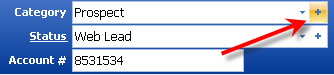
The main screen for the Setup and Configure
tool is shown below when it is accessed from a blue plus within a specific
section.
The navigation fields and the Category
field are highlighted and the arrow points out the icon that will direct you to
the next step which would be creating a Status to be associated with the
Category you see in the field above.
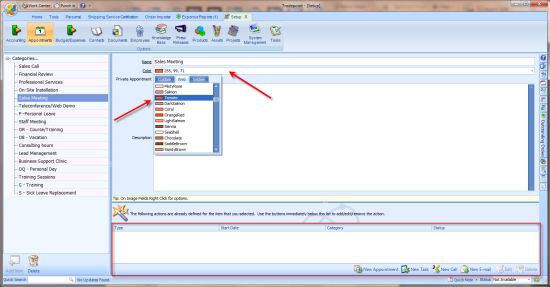
Additional icons at the bottom of the
screen have to do with Event Management and Automated actions for streamlining
your business process. they will be discussed in detail in additional
articles.