1.8 Importing Your Data
Aug/25/2007
Importing your Data can be done
using the Data Import tool found in the Management tool in the Upper left hand
corner of Tradepoint.
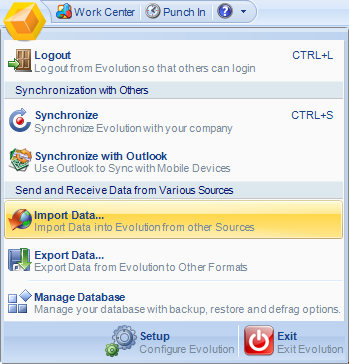
Tradepoint currently supports Data
Imports in over 15 different file types including:
- ACT 2006 or later
- Australia Post Shipments
- CWR Electronics Data - Imports
Product Data from CWR in XML file format.
- Tradepoint Email Backup -
Imports a backup file previuosly exported from Tradepoint. This must be done
signed in as the user who originally created the email backup.
- FoxPro/dBase (DBF)
- Geolocation Data - Import's
Tradepoint, Inc.'s free geolocation data for automatic lookup of addresses by
zip.postal code, city, state, and latitude and logitude.
- Goldmine 4.0 or later - Imports
all Goldmine contacts, calls, history, notes and linked files.
- Microsoft Access - Imports data
from a MS Access table or data view.
- Microsoft Business Contact
Manager - Imports all of your information, emails, call logs and notes from
Microsoft Business Contact Manager.
- Microsoft Excel - Imports data
from a Microsoft Excel spreadsheet.
- Microsoft Outlook Email -
Supports importing from Outlook email including folder structure and contacts
into Tradepoint. This import can be run multiple times within different
profiles.
- Microsoft SQL Server - Imports
data from Microsoft SQL files in a table or data view.
- ODBC Data Source -
Imports data from ODBC data sources.
- Oracle (Experimental) - Imports
data from an Oracle Datasource in a table or data view.
- Order Import - Allows order
history to be imported from a microsoft Excel spreadsheet format.
- P and G Order Import - Proctor
and Gamble Import tool for orders in an XML format
- Peachtree 2005 or later - imports
summary data from Peachtree including accounts balances, customers, vendors
and chart of accounts. No G/L data imported.
- Quickbooks IIF Files - Imports
Quickbooks IIF files into Tradepoint.
- Text Files - Imports data in a
Text file or comma separated format.
The wizard built into the Data
Import tool will walk you through the steps to Import your Data with each
different file type you are able to Import. Prepare your Data file before you
attempt to Import it. A few tips of how to look out for in preparing your data
includes:
- leave no spaces between Rows or
Columns of data
- clearly label header fields
- do any clean up for your data
ahead of time(spelling errors, formatting, etc.)
We do caution clients who may
not have a fulltime IT professional assisting with their IT structure or
who manages their corporate information simply because sometimes data may
contain corrupt files or may not Import as cleanly as originally thought. We
recommend you consult with your IT professional or one of ours before you Import
your Data into Tradepoint.
Note: Proprietary data files
(example: XLS) must be read from their source application (example: Microsoft
Excel) in order to be imported into Tradepoint. This means
the computer doing the importing must have the source application
installed.
Related Articles
<Articles>