11.30 Receiving Shipments
Apr/1/2007
Receiving shipments can be done by following the steps outlined
below. Access the Shipping Wizard from any one of the three points of entry from
Customers, Suppliers or Warehouses and then follow the steps
below.
The following screens and steps will outline your options within
the shipping wizard for bringing in partial
shipments.
The initial screen for the shipping wizard is shown
below.
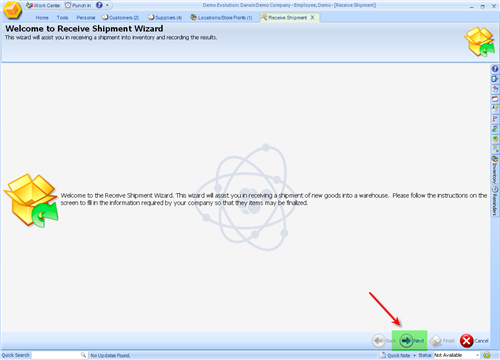
Click the Next icon to go to the next screen.
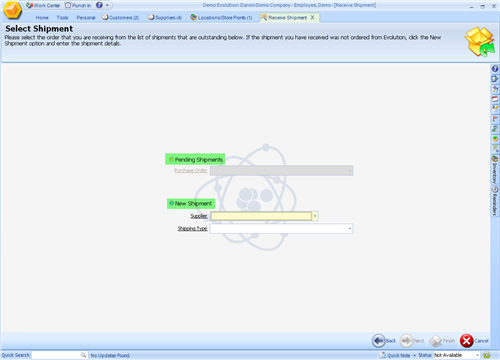
You have an option on this screen to bring in an existing shipment
against a P.O. or to bring in a new shipment that you do not have a P.O. on
yet.
In the example in this tutorial we will be bringing the entire
existing shipment against an open Purchase Order.
1.
Click
'Pending Shipment'.
2.
Choose
an existing shipment from the drop down menu.
3.
Click
the 'Next' icon when it lights up.
The following screen shows a list of the existing shipments
available under the 'Pending Shipment' choice.
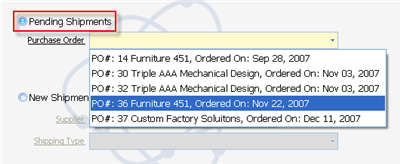
Choose one by highlighting it and clicking the Next icon when you
are done.
The next screen will be pre-populated with the contents of that
Purchase Order already in the screen.
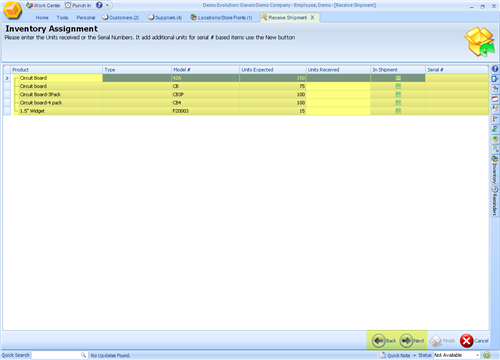
1. Check off which items are in the shipment.
2. Add the
quantity of the items in the field next to the Product
3. Add any serial
numbers required (if applicable)for your products.
4. Click the Next icon
when you are finished.
Click the Next icon when you have finished. The following screen
will prompt you for a batch number and with the option to create a Bill
automatically when the Shipping Wizard closes.
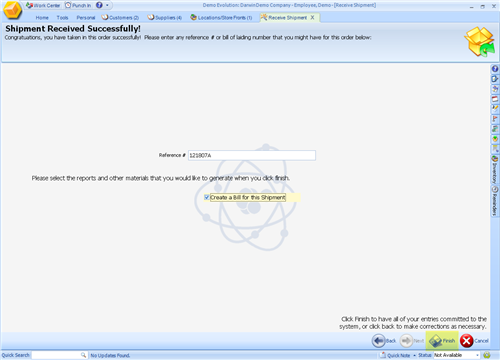
If you choose to create a Bill from receiving this shipment then
when the Shipping Wizard closes the Bill for this shipment will pop open. You
will have the option of completing the Bill and applying payment or saving the
Bill for a later date.
Related Articles
<Articles>