The Shipping preferences for your product will
be established within the Setup and Configure Tool in Tradepoint. Shipping
modules for the following shippers are pre-configured:
- United Parcel Service
- FedEx
- DHL
- Canada Post
- USPS (through Endicia)
Setup to have live rate inquiries within
Tradepoint is done through the Setup & Configure Tool. Tradepoint has a
pre-configured interface for your shipping so all you will need to do
is:
- Establish your shipping methods
(These will allow you to have manual shipping options as well)
- Establish your Shipping Services in
relation to your Shipping methods.
- Enter in your account information for
each shipper you use for live rate inquiries
- Verify/certify your account information
through Tradepoint and your website with each Shippers(takes between 24-72
hours)
Our live shipping
functionality is not just limited to the website. Once your Shipping profiles
are setup you will be able to have live rate inquiries through your website or
through Tradepoint's order screen if your process any direct
orders.
The procedures necessary
through the Setup & Configure Tool to establish your shipping methods and
services are described below.
The Setup and Configure Tool includes preferences
for live shipping modules and related preferences as well as shipping tables
that can be created should you lose your Internet connection for any length of
time.
The Shipping sub-section of the Setup and Configure
Tool includes two sections to be configured to setup your
shipping.
Shipping Methods: This will allow you to configure a live shipping
module as well as related preferences.
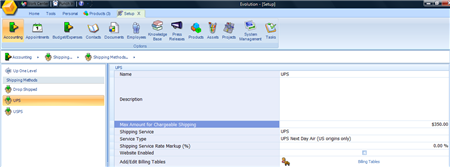
This example shows several existing Shipping methods
and individual preferences related to your Shipping Method on the right of the
screen view.
Max Amount for
Chargeable Shipping - This Preference allows you to provide
free shipping for Orders higher than a specific amount. The example above shows
that all orders up to $350 will be charged shipping and anything above that
amount will be Free Shipping. When this preference is set all Orders past that amount will not be
charged Shipping. This setting will have to be set with all shipping carriers
you have setup within your Tradepoint.
Shipping
Service - This is the live Shipping Service you have set up
within your Shipping Services. When you setup your Account information for the
live shipping service (with your login and password) the live shipping Service
will pull the live shipping data specific to your Account into each Order and/or
Invoice. The drop down menu here will show the live shipping modules available
within Tradepoint. Choose the one that corresponds to this Shipping Method you
have created.
Service
Type - The Service Type include a drop down menu of all of the
service types provided by that carrier. Choose one for this Shipping Method that
you have created. In the case shown below multiple shipping services are
available to you.
If you use multiple shipping services for one
carrier you will need to Setup and Configure each Shipping Service within a
Shipping Method. In the case shown above all the available shipping services
offered by UPS are available within this drop down menu shown in the image
above.
Note: If you use UPS
Overnight Air, Two Day and Three Day Service you will need to have a Shipping
Method configured for each of those Services. The result will be seen in Orders
where the customer preference will be picked up automatically within their
Orders if the preferred shipping has been specified within their Account or when
if they became a customer through the web portal.
Shipping Service
Rate Markup - This is a markup that can beaded to your shipping
to cover and handling fees. If there is any percentage specified within this
field then all Orders for this Shipping Method will automatically have the
increase in price added to the overall shipping
cost.
Add/Edit Billing
Tables - Should you lose your Internet connection and are
unable to receive live shipping data you have Billing tables that can be added
to provide shipping rates based on weight and destination. Most carriers provide
online shipping tables for each of the services they offer. The example shown
below is a fictitious example to illustrate the functionality of the Billing
Tables.
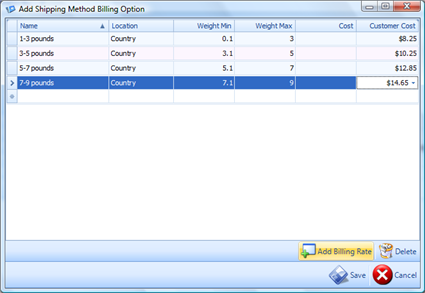
This table has to be manually entered based on
information available from the different carriers. A few things to remember
about this table structure:
- The name field designates the weight
range. This can be different from a table provided by your shipper for smaller
(and as a result more accurate weight ranges) weight ranges. If you choose a
different weight range than what your carrier provides you will have to
calculate the Min and Max weight. The Location field provides
options for destination. The other choices include City, Province/State and
International. If the carrier uses ranges(most do) then choose the National
setting and one of the higher ranges for more accurate approximation for your
tables.
- Weight Min/Weight Max will be the
increment of weight for the range in a field. The example above shows Pounds
and the Weight Min/Weight Max broken down into ounces for more accuracy. These
fields have built in calculators that will allow you to use the mouse or the
keypad on a keyboard to perform calculations.
- The
Cost(to you) field in most cases will be blank since shipping is something
that is paid for after the fact.
- The Customer Cost field will be the
cost to the customer. This will pre-populate in the Order or Invoice based on
the weights attached to your Products from your Inventory and will be
generated automatically should you not have an Internet connection for live
shipping data.
Save your changes when you are done. Otherwise all
the data that was just entered will be lost and have to be re-entered
again.
Note
- Billing Tables are OPTIONAL and not required. It is designed
to be a fail safe for automated live Shipping tools or is designed to be a
manual shipping process for businesses that are service oriented or who do very
little shipping.
Shipping Services
Shipping Services works in conjunction with Shipping
Methods. The shipping Services will specify the details of the electronic
Shipping Services you require while the Shipping method will include details
about your overall Shipping needs and not just the configuration for the
electronic component for the live shipping.
The
image below shows an example of one automatic shipping option. Depending on the
requirements of the carrier the fields may vary somewhat.
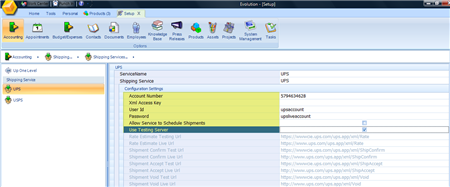
The Carrier's Server information will be
pre-configured into some of the fields and you will have to enter in any login
and password information necessary to access your specific shipping information
for that carrier.
When you have entered your Account login information
your changes will be saved automatically. Now whenever this shipper is specified
or if this Shipper is the default then the rate will be generated automatically
based on your preferences setup within the Setup and Configure
Tool.
When you close the Setup and Configure window your
changes will be automatically saved.