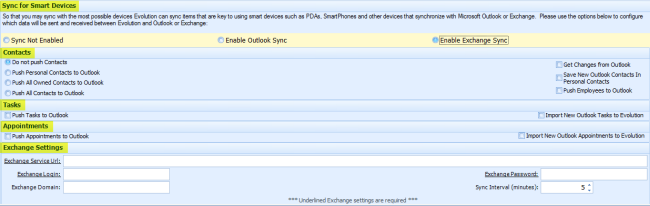The Preferences screen contains a
number of user settings that affect various areas of Tradepoint. Below is the main screen you will
see when you establish Preferences for an Employee.
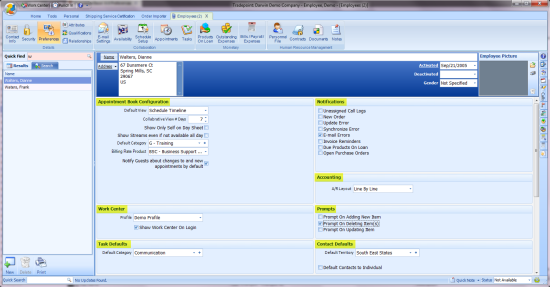
Appointment
Book
Default View - Allows you
to select that view that the appointment book will display when
opened.
Collaborative View # Days
- The number of days to display when on the Collaborative View.
Show Only Self on Day Sheet
- When unchecked all users listed on your collaborative appointment
book will appear on the day sheet view as well. When checked only the current
user will be displayed on the day sheet view.
Show Streams even if not available
all day - By default user streams that have no availability will not
appear on the appointment book. When checked all selected user streams will be
displayed regardless of their availability.
Default Category - The
default category to assign when creating a new appointment.
Billing Rate Product - The
product that should be used when creating an invoice from an
appointment.
Contacts
Default Territory - The
default territory to assign when creating a new contact.
General
Prompt on Adding New Item
- When checked the user will be presented with a confirmation message
when adding a new item.
Prompt on Deleting Item(s)
- When checked the user will be presented with a confirmation message
when deleting an item.
Prompt on Updating Item -
When checked the user will be presented with a confirmation message when
updating an item.
Notifications
Notify on New Support incident -
When checked the user will be notified when a support incident is
created or update that they are assigned to.
Notify on New Order - When
checked the user will be notified when an order is created or
updated.
Notify on Update Error -
When checked any errors during an Update will be
displayed automatically in full detail. When unchecked an error message
will appear in the status bar and the user must click on the message to view the
full details.
Notify on Synchronize Error -
When checked any errors during a Synchronization will be displayed in
full detail. When unchecked an error message will appear in the status bar and
the user must click on the message to view the full details.
Notify on E-mail Error -
When checked any e-mail errors will be presented in full detail to the user.
When unchecked an error message will appear in the status bar and full details
can be read by clicking on this error message.
Work
Center
Show Work Center on Login
- Sets whether the Work Center screen should be displayed automatically when the
user logs into Tradepoint.
Profile - The Work Center
profile that this user will see when viewing the Work Center.
Tasks
Default Category - The
default category to assign when creating a new task.
Outlook Sync for Smart
Devices
To allow you to synchronize your data with
a wide range of smart devices such as PDAs, smart phones and other devices,
Tradepoint can synchronize with Microsoft Outlook. The options in this section
configure what items will be synchronized in each direction.