5.10 Mass Email Tool
Oct/17/2007
The Mass Email tool can be accessed anywhere you can access the Advanced
Search Tool.
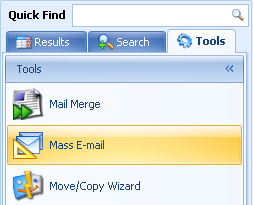 A wizard will take you through the steps of creating your own mass
email based on any of your search results your perform within Tradepoint.
A wizard will take you through the steps of creating your own mass
email based on any of your search results your perform within Tradepoint.
There are a few things to remember about Mass Emailing in general:
- Most ISPs will place restrictions on anyone sending out large amounts of
email unless they are licensed and bonded so use this tool to send out very
small groups of email in groups of 5 messages or less over a specified period
of time.
- Your Email will be based on your search results within the Advanced Search
Tool so search for the group of contacts you are looking to email first.
- You can create the email within the wizard or have an Email prepared
through Email templates ahead of time that you can then edit as necessary.
- Attachments can be added to your mass Email and the wizard will walk you
through this.
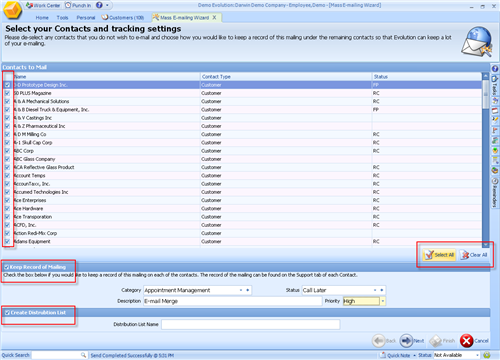 Your search results will appear within the Mass Email Wizard with the
option to Keep a record of the Mailing and create a Mailing List based on these
search results. You also have the option of editing your mass Email list be
Selecting all or by checking or unchecking specific contacts that are listed on
this screen. Click the 'Next' icon when you are finished.
Your search results will appear within the Mass Email Wizard with the
option to Keep a record of the Mailing and create a Mailing List based on these
search results. You also have the option of editing your mass Email list be
Selecting all or by checking or unchecking specific contacts that are listed on
this screen. Click the 'Next' icon when you are finished.
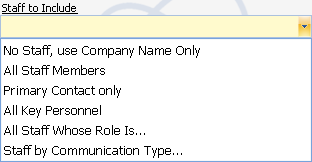 The next screen will include options to include additional
individuals from your search results. Clicking on any one of these will also
include any contacts within any of the classifications shown below in additional
to the main email address of a contact.
The next screen will include options to include additional
individuals from your search results. Clicking on any one of these will also
include any contacts within any of the classifications shown below in additional
to the main email address of a contact.
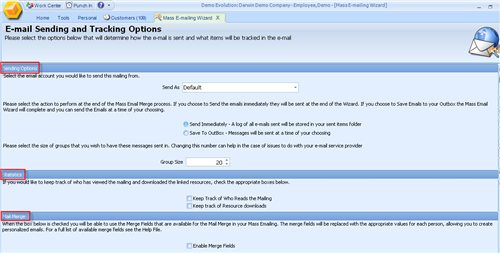 Which
email Account you would like to Send this from(if you have more than one
established).
Which
email Account you would like to Send this from(if you have more than one
established).
What group size and in what time intervals you want your messages sent
out.
Track Statistics including who reads the email and who downloads any
resources you have attached to the email.
A check box for enabling the Mail Merge fields with the same contact
information you used for this Mass Email.
The next step will be attaching any resources to the Email. A hyper link will
be added to the body of the email for easy downloading.
The next and final screen for the Mass Email Tool is the body of the Email
which can be composed or an Email Template can be used (as in the example of a
Newsletter).
When you click the 'Next' icon here your Mass Email will be processed and
sent out based on your search criteria and preferences set within the
wizard.
Related Articles
<Articles>