6.24.7 Collaborative Email Tools- From an Email to an Appointment
Sep/19/2008
The Create Appointment tool allows you to create
Appointments directly from an Email. This is the most popular tool since much
email traffic revolves around scheduling various events.
With the Create Appointment tool you will be able to
add the recipients, guests and attachments in just a few clicks to your
schedule. Anyone you are sharing your schedule with will be able to view the
appointment as soon as it is created.
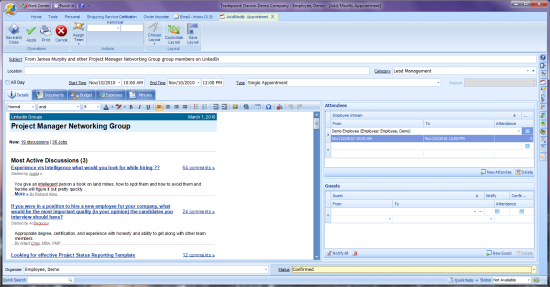
Similarly to Tasks and Call Logs if there are any
email attachments you will be prompted to add them to the Appointment.
Any Employees that are added to the Appointment will
be notified through alerts and through the Flyout Panel as Tradepoint
synchronizes.
The notification screen pops-up when the Appointment
is saved. The content you see in the Appointment above will appear in addition
to anything that is typed into the notification screen.
Easy Use Tip #4: When an Appointment is edited the
notification screen pops-up each time a chance is made to an appointment. Within
your email notifications (in your employee profile) you can set an option to
turn off these notifications.
Notifications will be sent to the email of the
contact you have on file. If there is a contact but no email then the
notification will still come up but no email will be sent.
Attachments being added to an Appointment will
appear under the documents icon in an Appointment.
Any Employees added to this Appointment will have
access to the attached documents.
Easy
Use Tip #5:
Anyone you are sharing your calendar with
will also have access to the Appointment and its contents unless the Category
has been set to 'Private Appointment' status. This is set on a category through
the blue plus next to the Appointment category by checking off the 'Private
Category' box.