To create a
new article within the Knowledge Base follow the following steps.
From the
Home tab click on the knowledge icon. The next screen you will see will be the
main menu within your knowledge base.
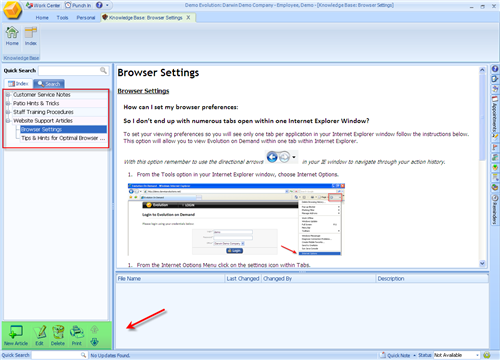
- On the left side
of the main screen you will see any existing Categories of
Articles.
- Highlight any
existing article to view it on the right side as shown in the image
above.
- Expandable menus
will hold any articles under any of the main Categories.
- Icons in the lower
left of the screen will allow you to create a New Article, Edit, Delete or
Print any existing articles.
Use the
'New Article' icon to create a new article. The main screen you will see is
shown below.
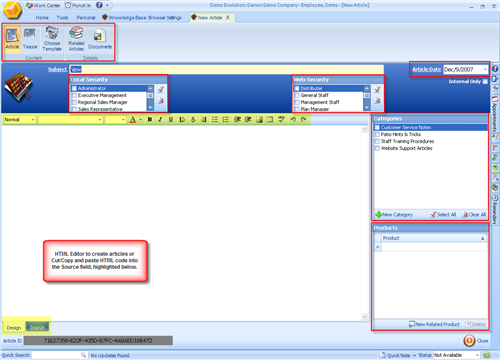
Highlighted
tools include:
- Toolbar at the top
of the page for the New Article, Teaser page, tool to choose an Article
Template, add related articles to one you are building and add Documents to
any article you create.
- A Calendar for the
date your article is created. If a date is chosen for the future then the
article will automatically become available on that future date.
- Local Security
Settings - Determine which User Access profiles within your organizations have
access to this article. Check off which profiles for each article
created.
- Web Security
Settings - Determine which user profiles through your web portal have access
to any articles. Articles can be public or for specific partner or client
profiles.
- Categories -
Create additional Categories by using the green plus button here. Assign an
article to one or more articles by checking off one or more Categories for
each article.
- Products - Assign
products to an article. For example, for a basic instructional guide you can
assign Products to it so viewers know which Product is associated with this
article. This can be used as an up-selling tool for educational articles.
- Design and Source
Tabs - Use the design tab to create your article using the tools in the tool
bar highlighted at the top of the open field. Use the Source tab to Cut/Copy
paste HTML from another source directly into the KB to create your
article.