The dark blue Heading field can be adjusted as well as the
light blue fields below showing your highlighted information within the
heading fields. The light blue
fields have drag and drop capability to change the order of your heading
information shown in the Flyout Panel.
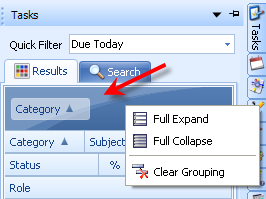
Right clicking shows the options available for your information. Full Expand will list
all information by category in the Flyout Panel. Full Collapse will close it and
just list the Categories. To Clear Grouping of the fields simply choose Clear
Grouping and you will be able to re-arrange your fields.
Within the
Information field in light blue are two types of drop down menus for you to
customize your information. Right Clicking over the desired field will open a
drop down menu which allows you to specify customizations having to do with how
your information appears in relation to the other Heading
fields.
The second tool bar which is
found by clicking on the desired field and then clicking on the small nail
icon  has to do with the specific information
within that field. Each field will have this tool available and the information
within the drop down menu will be specific to each field so, you will see
differences in each drop down menu.
has to do with the specific information
within that field. Each field will have this tool available and the information
within the drop down menu will be specific to each field so, you will see
differences in each drop down menu.
To drag and drop any of the
Heading fields in light blue click and hold your mouse over the desired field
and then drag it to order or re-order the fields to meet your
preferences.
Right clicking any of the
Heading information fields will open the menu of choices you see
below.
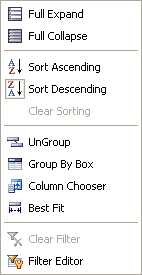
Clicking the small nail icon will open the drop
down menu allowing you to choose the Category that you would like to view the
Heading information in.
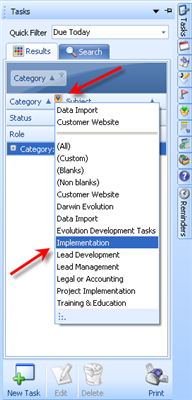
Each Custom
tool for each field type will list the information relevant to that field
type. Therefore the Category
field(which is illustrated here) will hold different information from the
Status, Role, Subject or other fields throughout the Flyout Panel.
When a type
of information is chose the Priority of that information listed in the Flyout
Panel will change to reflect the new change made in this tools menu.
Each section of the Flyout panel can be customized in the same manner to
reflect your work flow processes and preferences for how your information is
displayed within Tradepoint.