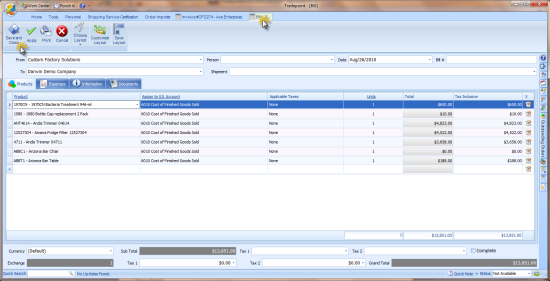Using the Drop Shipping Wizard
Sep/29/2010
Tradepoint has a drop shipping wizard to handle the
fulfillment of drop shipped orders. Since the shipping information is often the
hardest to track because its after the fact our drop shipping fulfillment
supports this for partial or completely drop shipped orders.
The drop shipping wizard provides a 3 step process for fulfilling drop
shipments. Orders will appear in the shipping fulfillment wizard under the Drop
Shipped Status.
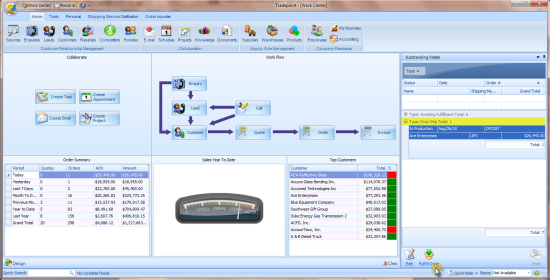
Highlighting an order
and clicking the fulfill icon will start the wizard. The first step will be to
verify the items that have been shipped.
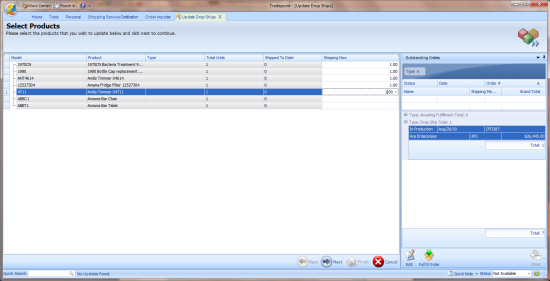
If the drop shipment is
a partially complete then only check off the items that have been checked. The
order will remain in the Flyout Panel until all items have been fulfilled on
that drop shipment.
The next step is to fill in the shipping details and
any costs.
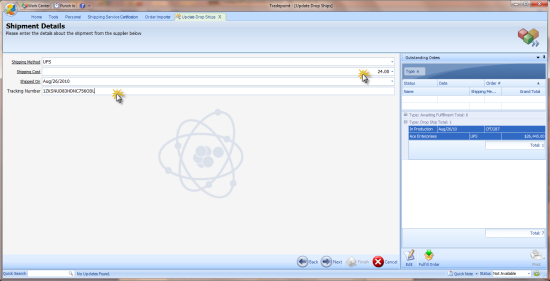
Details entered for any
drop shipments will appear in the Order screen as a part of the Order History
for future reference. A list of actions that happen will be displayed on the
final screen once the drop shipment has been completed.
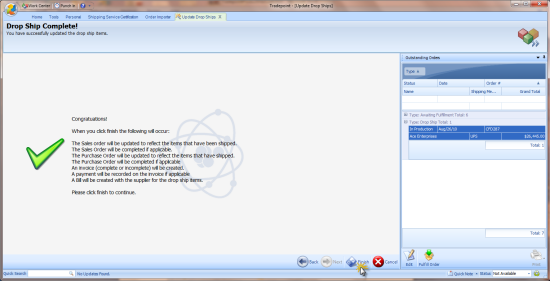
An Invoice for the
customer and a bill to one or more suppliers will be generated at the time the
drop shipping wizard is completed. This will mean you may see one or more tabs
open at the top of Tradepoint when the drop shipping wizard finishes. Check the
complete box in the lower right to post the Invoice.
Once this closes you may be prompted to add payment details. If an electronic
payment has already been processed for an Invoice then click the save button on
the payment screen and payment details will be posted to the payment. If no
payment has been received yet then click no when prompted for payment and the
posted Invoice will be attached to the customers account and can be accessed for
payment through reports in Accounting or a customer search at another time.