4.22 Payroll Setup for Your Employees
Feb/6/2008
The second
point of entry for Payroll settings is within each Employee profile. Under the
Scheduling section of an employee file you will see an option for you to setup
the type of compensation including hourly, salaried, and commission based
compensation.
The pathway to arrive at this screen view
is: Home--->Employees--->Highlight an Employee
profile--->Availability
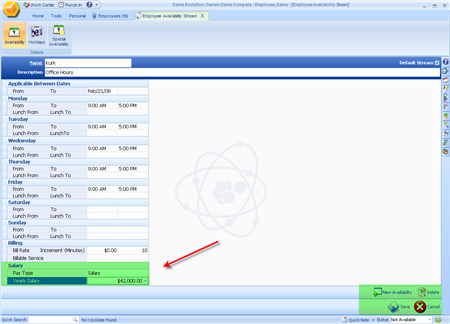
For companies using a salaried compensation
structure you would specify the type of compensation and enter in the
yearly amount into the field below the compensation
type.
For companies using a combination of either
salaried & commissions or hourly and commissioned compensation structures
you need to setup a second stream of availability within the same availability
window.
Your screen will look like the view you see
below.
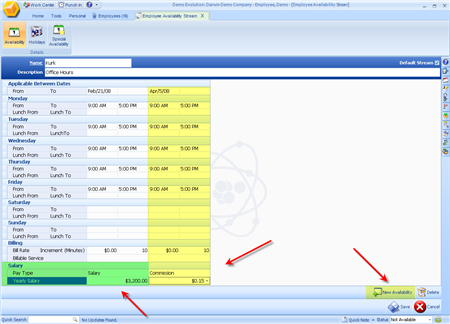
1. Leave the End Date on both streams open
so the compensation structure will follow time sheet activity as long as this
employee is on your payroll.
2. Click on "New Availability"
3. Enter in
the same hours for the second stream(this will not interfere with your current
schedule).
4. Choose the type of compensation from the drop down menu.
5.
Specify the salary and/or commission rate or percentage using the drop down
calculator in the outlined field at the bottom of the screen.
6. Save your
changes.
Note: Any commissioned
employees will receive commission if they are assigned to a specific account
and/or if they are assigned to any Orders/Invoices that are process depending on
your companies process (some companies use Orders or Invoices and some use
both). The Payroll wizard will calculate commission based on this information. A
general sales report will give sales reps an idea of their commissions for that
pay period ahead of time.
The Employee settings are now set for
payroll to be computed when the Payroll Wizard is run.