14.9 How to Create a Reminder
Apr/1/2007
Reminders
within Tradepoint are a function designed to create a closed loop of internal
communications and processes to provide exceptional Customer Service and enable
you to refine your sales process, thus increasing revenue and expanding your
business. Reminders can be attached to Appointments, Tasks, and Call Logs.
Reminders can also be linked to other types of processes that have not yet been
completed or are outstanding such as Outstanding Orders, Request For Quotations,
and Inventory to bring into your Warehouse.
For the
purposes of this article we will be illustrating how to create a Reminder within
a Task, Appointment and a Call Log.
Within the
details screen of a task, Appointment and a Call Log you will see at the bottom
center of each of these types of windows a pop up calendar with an open field
for time next to it just like the screen view below.

Clicking on
the arrow next to the date will bring up an interactive calendar(like the screen
view below) that will allow you to choose a date for a reminder.
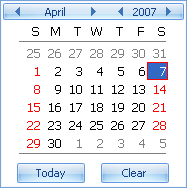
Today's date will be highlighted and you can use the
arrows to move ahead by days, Months and years to choose a date.
The Reminders
panel is found in the Flyout Panel at the bottom of the menu choices. Daily
reminders will pop up in a small window at the bottom right of the screen with a
live icon that will redirect you to the Reminders in the Flyout Panel.
Highlighting and clicking on any one of the listed Reminders will open the
details screen specific to that Reminder. The details of a Reminder can be part
of an Appointment, Task or Call Log. Below is an example of
Reminders.
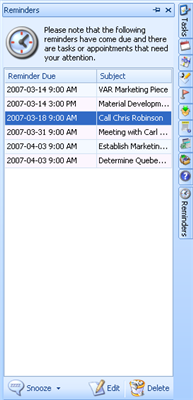
All of the
available topics within the Flyout Panel are shown by the icons of the right
toolbar.
Highlighting
an clicking any one of the listed Reminders will open the details of that
specific item whether it is a Call Log, Task, or Appointment.
As Reminders
come due they will simply be listed in this panel. For example, if you have
Reminders come due over a weekend they will be listed automatically here. If you
have reminders come due during a workday you will receive a pop up window in the
lower right hand corner and the Reminder will automatically be listed
here.
Click
Here to view a video on this topic
Related Articles
<Articles>