13.1 Inventory Management- Your Products and Services On the Web
Apr/15/2007
As a Business
Management Software application, Tradepoint includes tools to maintain and
manage Products your company offers
through your website as part of Ecommerce functionality built into our Web Modules and managed through
Tradepoint Business Management Software. Now maintaining, updating and adding new Products with text and images can be
accomplished without knowing source code or using an additional software program
to manage your Products.
To manage your
Products on your website go to the Products icon in the intuitive toolbar under
the Home Tab.

The section of
icons within Products that will be where you manage the web presence of each of
your Products is called Website as shown below.

These two
sections of icons containing the functionality that will enable you to
manage your Products as they are available for purchase through your
website.
Specifications will
display internally as well as through your website. the remaining icons will
allow you to manage the information as a part of your Product listings
online.
Page
Layout
The Page Layout
section will allow you to specify the layout of the page, how a Product appears,
and security settings relevant to that Products any Search Engine Optimization
specific to that Product.
Below is a screen
view of the Page Layout Section detailing the functionality. The top section in
dark blue will be where any identifying information about your Product is
including serial number, barcode, item number and any categories and
subcategories this item is associated with.
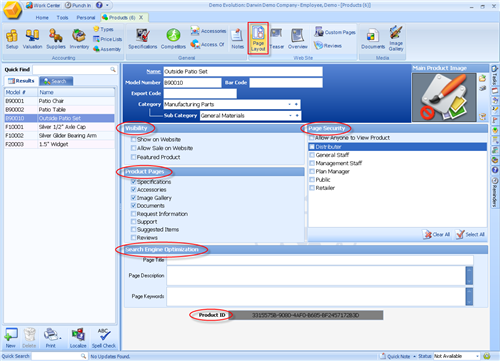
Main Product Image-
The benefit of this tool is to upload or scan in you image you
want to be attached to a Product listing on your web page. Choose from the small
icons to the right of the field to upload an existing image or scan in a new
one. Your Product image will be shown within the Main Product Image section and
on the website as well. Your Product Image can be updated or changed any
time.
Visibility- Specify
the type of visibility for your Product by these choices. The benefit of this
function is the ability to specify the type of visibility of your Product in
just a few clicks.
Page Security- the
Security Profiles you see here in this example are based on the security
profiles established within Security accessible through the Tools Tab. The
different profiles created within Security under Tools will flow through to this
section. If you would like your Product to be available to all then check the
'select all' icon.
Product Pages- Here
specify any of the pages your would like your Product listed on. Checking off
multiple pages will list your Product multiple times.
Search Engine Optimization-
The functionality for search engine optimization here will allow
for easy use of search engine optimization. While you will still need to
register your keywords with the search engines this tool within Tradepoint gives
you the benefit of managing those keywords and the related text at your
fingertips. Enter in the page title and description and any registered keywords
related to your product. Managing the content will be discussed within the Overview section of
Products.
Product ID- The
Product ID number is automatically generated within Tradepoint and is used to
identify your Product and is related information. This number is also used in
the source code of this section to create active links within your website
allowing your customers easy access to your Products.
Tradepoint
automatically saves all of your changes to this section so you will not be
prompted to Save your changes here.
Related Articles
<Articles>