2.19 Statuses
Apr/11/2007
Each
Category has a related Status. Each Category can have the same statuses or
different ones. You can also have generic Statuses and specific Statuses for
each Category. Statuses can be as simple and general as 'Active' and 'Inactive'
in relation to each Category you have created or they can be specific such as
some of the examples you see below from different industry types:
Communications:
Typically when a Category is created you will be
prompted at that time to create a New Status. The following screen views shows
the new category that has been created.
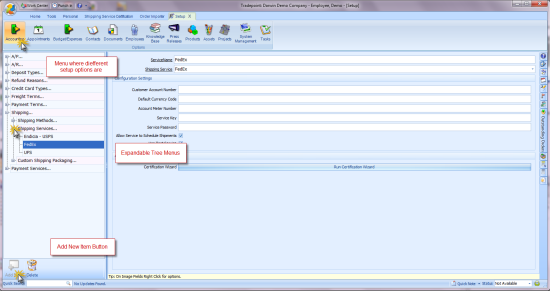
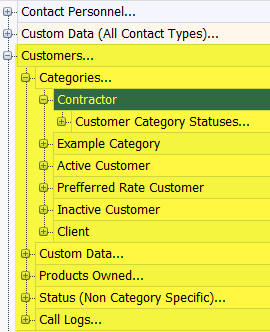
The expandable tree is shown above with more than one level of status
highlighted under customers.
In the lower left hand corner of the main Setup
& Configure Tool you will see the New Status icon.  Clicking this will open the window so you
can create one or more Statuses for this New Category you see above in the Name
field in the screen view.
Clicking this will open the window so you
can create one or more Statuses for this New Category you see above in the Name
field in the screen view.
When a Category is being setup the ability to set up
a Status will automatically show once the New Category is opening in the
Setup & Configure Tool. Once the Status is setup it will appear once
the Setup & Configure Tool is closed. The example below is what will appear
as a Status is created in relation to a Customer Category.
Notice the Short Name Field just below the Name
field. The short name will be what shows Advanced Search Tool when a search is
done for any Customers by name, category, etc.
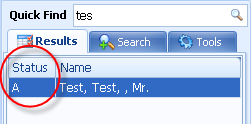
The Short Name of the
statuses you create will follow each contact file(Lead, Customer, Reseller etc.)
in the small column next to the Name of a Contact in the Advanced Search Tool.
So, your short name should be recognizable to have an idea of the Status of a
contact from a glance.
The check boxes below the Short Name will
automatically perform the specified function when this Status is associated with
a Category. Simply check off which ones, if any you would like associated with
your Status.
Event Management parameters can also be specified by
assigning a New Appointment, Task, Call or Email to this Task in the lower right
hand corner.