14.8 How to Send Email Invitations to Guests for an Appointment
Apr/6/2007
Notifying Employees
regarding appointments occurs automatically within Tradepoint. Any Employees
assigned to an Appointment will receive a Reminder and will confirm their
notification of the appointment through the Reminder.
To send an email notification to a Guest
letting them know about an Appointment check off the 'Notify' box within the
Guests section of the Appointment window. Below is a screen view illustrating
this.
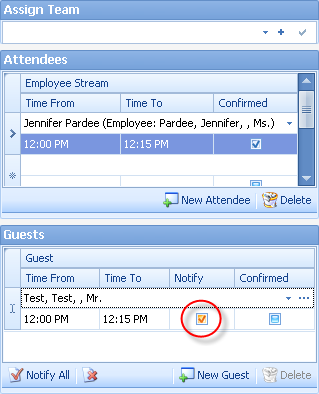
This view is found
on the right hand side of the Appointment window. The Notify box is circled in
Red. When the Guest Confirms this appointment the Confirmed Box next to the
Notify box will be checked.
When multiple
Guests are involved simply click the Notify All icon in the lower left corner
and the notification will automatically be sent to each Guest associated with
this particular Appointment. You will only need to create one email notification
in the case of using the Notify All button.
After this has been
checked off a email window will automatically open for you to add the details of
your meeting that you would like emailed to your Guests. A screen view of that
window is shown below.
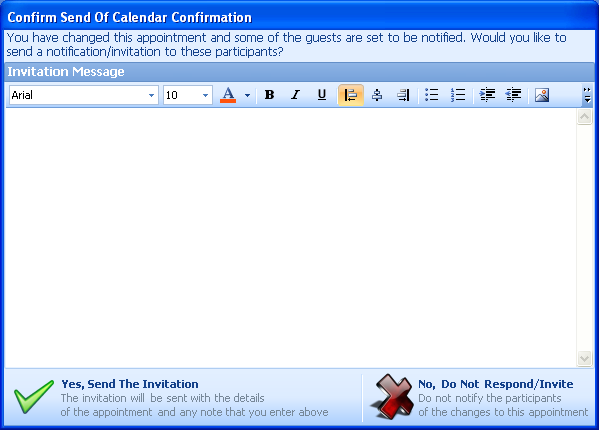
Simply fill in the
details you would like them to receive and click the Yes button.
If you have made
changes to an existing appointment an you would like your Guests to be notified
then also click the Yes button. However, if you have made changes to an
Appointment and would not like to
send an additional notification then click the No, Do Not Respond/Invite button
on the lower right.
This notification
will be emailed to the email address attached to that contact on file within
Tradepoint.
Related Articles
<Articles>