Each Call Log has a reference number automatically
generated and is time/date stamped with the User Settings of the person who is
taking or initiating the call.
Reminders can also be set by clicking on the arrow
next to the date at the bottom of the middle of the window and bringing up the
calendar enabling you to choose a date that you will receive a reminder to
follow up on this call log.
From the Call Log window additional notes and
documents can be stored, tasks can be created and orders taken simplifying your
work flow process by having the additional functionality available through the
Call Log Screen.
Products Involved can be tracked if they are added
to the Customers 'Products Owned' list. When there are Products in the
'Customers Owned' list the drop down menu in the 'Products Involved' will be
live and you will be able to attach Products from the drop down list in the
'Products Involved' list.
When the 'New Call' icon in the lower right hand
corner is clicked the screen view below is opened and a complete Call Log can be
entered.
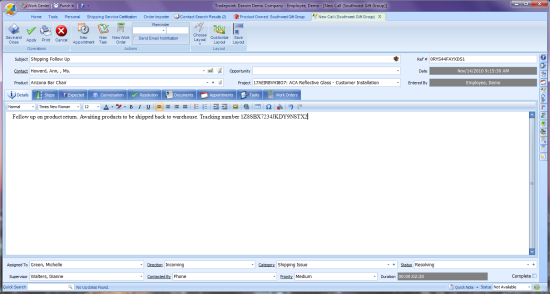
Each Call Log has a reference number automatically
generated and is time/date stamped with the User Settings of the person who is
taking or initiating the call.
Reminders can also be set by clicking on the arrow
next to the date at the bottom of the middle of the window and bringing up the
calendar enabling you to choose a date that you will receive a reminder to
follow up on this call log.
From the Call Log tool bar additional notes and
documents can be stored, tasks can be created and orders taken through any of
the icons in the tool bar above. This is designed to simplify your work flow
process by having the additional functionality available through the Call Log
Screen.
Any Products Involved from a
Lead can be tracked if they are added to a Lead before they are moved to
the Customers section. Within Customers any Products Involved will be
transferred to the 'Products Owned' list. When there are Products in the
'Customers Owned' list the drop down menu in the 'Products Involved' will be
live and you will be able to attach Products from the drop down list in the
'Products Involved' list.