9.8.1 - Applying One Payment to Multiple Invoices
Apr/12/2009
Applying one payment to
multiple Invoices can be done two ways.
- From an Invoices screen highlight multiple Invoices by holding down the
Control key and clicking on multiple Invoices.
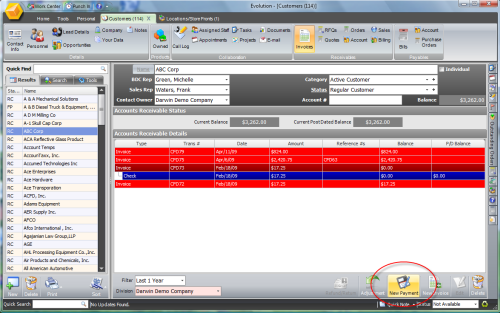
Click
the New Payment icon.
The payment screen will open with the items highlighted already entered
into the line items so payment can be applied.
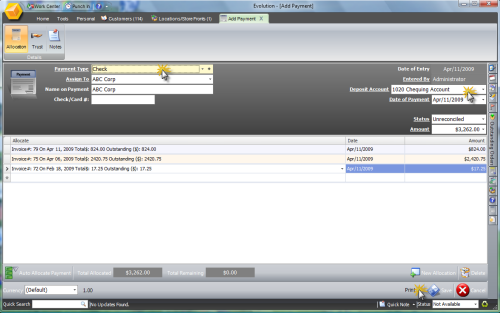
Choose
the Payment Type (check, cash, VISA, MC, etc.). Verify the deposit account and
adjust if necessary. Click the Save button and Print to Print out or email a
receipt for payment.
2. The second option to apply one payment to
multiple invoices is to click on the New Payment icon  from
the Invoices screen.
from
the Invoices screen.
If any Invoices had been highlighted they will show up already
pre-populated on the screen. If not Invoices which still need a payment applied
will appear in the drop down menu in the payment screen.
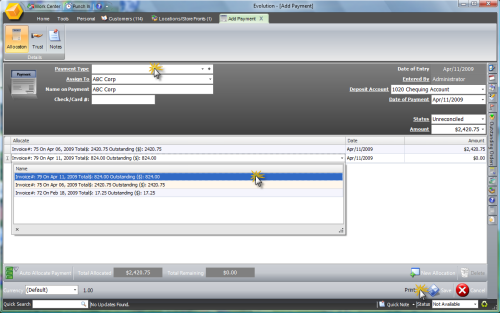
Pick
one or all existing Invoices for payment and Save/Print to apply payment and
print out a receipt.
Related Articles
<Articles>