11.2.1 Applying Sales Taxes to Existing Products
Apr/12/2009
For Sales taxes
to be applied in each relevant Order/Invoice each sales tax your company
collects is setup within Company Settings and also applied to each product and
service that is taxable.
Generally Sales Taxes have to be collected
based on the location of your company and where you sell to. Please check with
your Accountant for what sales taxes will be applicable to your
company.
For example, if your business is located in New York State you
will have to have the sales tax for New York at the minimum established in your
Company Settings and also have that tax applied to each Product and service you
are selling to customers in New York.
Getting to Sales Tax Settings
within a company follows this path from the Home Tab.
Home---> Tools
tab---> Company icon---> Divisions---> Double click on listed
Division---> Sales Taxes
Once the Sales taxes are established in the
Company Setting they will have to be attached to each product you have for sale
in products. This allows
you to apply Sales Taxes to the Products which will have to have sales taxes
collected on and allow others (usually non-Inventoried items and specific
services depending on the industry) that may not require sales taxes to not have
sales taxes or have only specific sales taxes applied to those Product and
services.
Each product listed in Tradepoint can have one or
more Accounting Rules and each Accounting rule will have Sales Taxes as a part
of that rule.
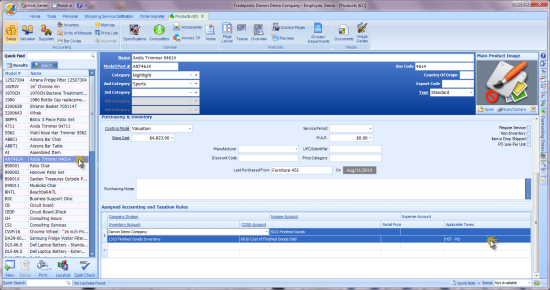
This
example shows only one Assigned Accounting and Taxation Rule present on the
listed Product. Applying specific tax rules for a given Product can happen by
clicking on the highlighted tax field to check off specific
taxes.
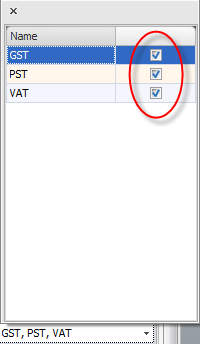
Multiple sales taxes are supported within
Tradepoint as well as the application to specific products and services.
Sales taxes will then be applied to only orders and invoices where
the respective postal and country codes are entered.
This allows companies who sell to more than
one market to support VAT for the UK and Europe and GST for Canada as well as
any relevant sales taxes for applicable states in the US.
As additional sales taxes are added to
a Company they will also have to be added to each product to be calculated
within orders and invoices.
If your sales taxes are not coming up
in orders and invoices then check the following items;
- Make sure the Product has the Sales tax
checked off in the accounting rule for the Product.
- Check the Sales Tax in the Company
Information to make sure it has been marked as a national or provincial (state
based) and has all the information as a part of the Sales Tax rule for the
Company.
- Postal Codes check to make sure the
zip/postal code is formatted correctly in both the company profile information
and in the contact where an order or invoice is listed.
- If the zip/postal codes are not
formatted correctly then sales taxes won't pick up properly in sales.