11.26 Adjustments Wizard
Apr/2/2007
When you click on the Add to Inventory icon  the Inventory Adjustment Wizard will open and the main screen you see
below will open.
the Inventory Adjustment Wizard will open and the main screen you see
below will open.
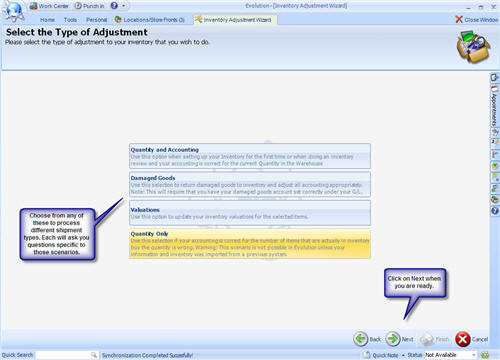
There are four
types of Adjustments that can be performed through this wizard. Quantity and
Accounting, Damaged Goods, Valuations and Quantity only can all be completed
with the Inventory Adjustment Wizard.
We will focus on
Quantity Only to illustrate how bringing in Inventory can be done.
The next screen
that will open after you have chosen the Quantity Only icon will be this one you
see below.
Here you can choose
the Product you need to adjust by clicking the drop down arrow (only the top 20
items will be shown) or typing in all or part of a name to bring up that
specific item or group of items beginning with the first few letters.
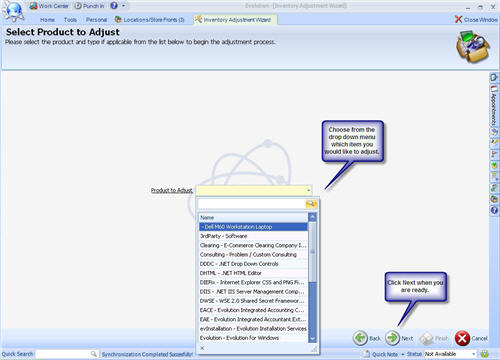
When you have
chosen the desired item click the Next icon you see in the lower right hand
corner.
In this window you
can add the amount of items you are adjusting your inventory for and add any
serial numbers to each item if necessary.
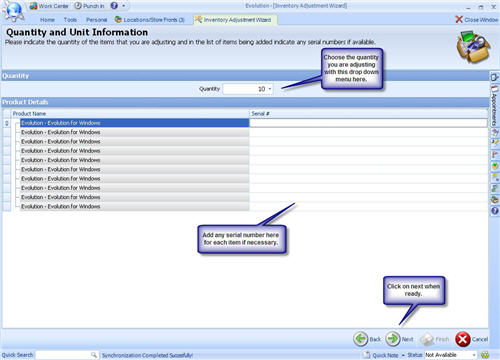
When you have
finished click the Next icon in the lower right hand corner to move to the next
step.
The items you
listed on the previous screen can either be added or subtracted from your
current Inventory levels.
Simply choose
if you are adding or Subtracting the items, specify if you are correcting a
mistake in a Shipment, and verify that the Inventory Valuation automatically
filed is correct.
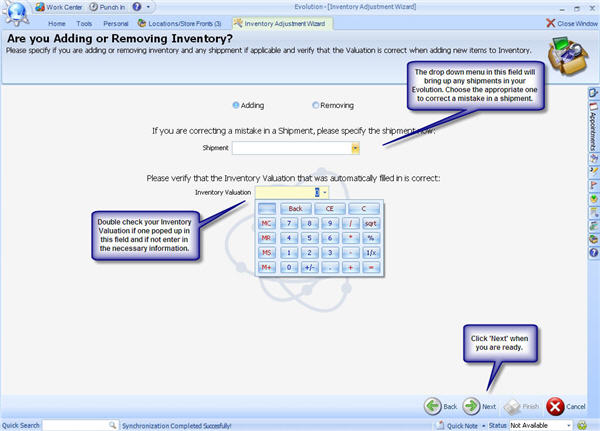
When you have
finished click the Next icon.
Your Adjustment is complete.
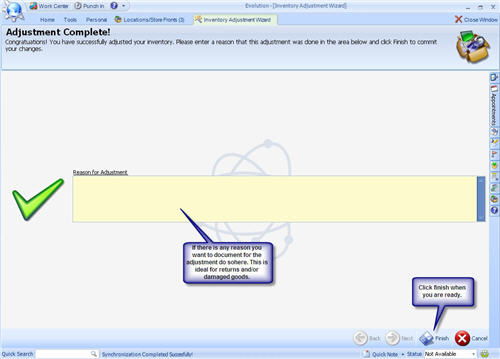
Simply
fill in a reason for adjustment and click finish. Your changes will
automatically populate within the rest of Supply Side so the correct Inventory
levels show within Products and in processing any Orders that come in from this
point forward.
Related Articles
<Articles>