14.37 How to Add a new Product into Tradepoint
Apr/4/2007
Adding a new
product to Tradepoint is done through the Products icon  in the
toolbar for the Home Tab.
in the
toolbar for the Home Tab.

The next screen
that will open is the Setup screen within products that will allow you to define
the basic parameters of your New Product.
Product Management
within Tradepoint is robust in that you can manage numerous aspects and functions
of one product from one Section. Below is the toolbar showing the functionality
available within products.

To add a New
Product the screen you will use the most will be the Setup window.  This is the default window that will open
when you click on The Products icon from the Home Toolbar. The Setup screen where you will specify
the functional parameters of your New Product.
This is the default window that will open
when you click on The Products icon from the Home Toolbar. The Setup screen where you will specify
the functional parameters of your New Product.
The defining
information about your Product is at the top of the Page. Tradepoint is SKU and
barcode enabled. Categories and Subcategories can be established for price
matrices by clicking on the blue plus to open the Setup and Configuration Tool
to establish Categories and Subcategories.
The majority of the
time Categories and Subcategories are established with an Import of your
Products (from Quickbooks as an example) which will be covered in another Help
File.
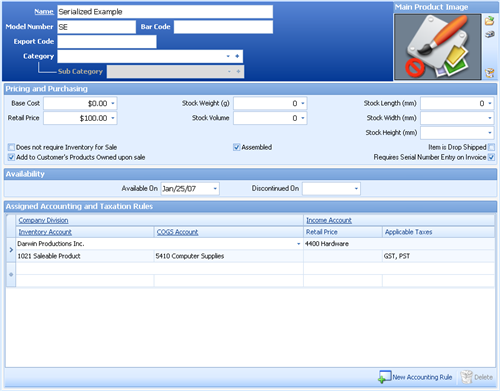
Pricing and Purchasing- This
information has to do with establishing which functions regarding your Product
that will be performed automatically. Each box that you check off will be
performed automatically as you conduct business.
Availability- Establish date for
when your product will be available. The start and end date for a product will
happen automatically when this is established. We recommend that the End date be
left open if you do not have a definite timeframe for how long you will be
offering a Product.
Assigned Accounting and Taxation
Rules- Clicking on the open field or the New Accounting Rule icon will
open a new set of field to assign your Inventory and COGS accounts to your New
Product. When these are assigned then sales and purchases will be automatically
assigned to the correct account as you conduct business.
If your product is
a Service or a drop shipped item that you do not store Inventory on then you
have just added a New Product within Tradepoint. If your New Product is an item
that you Inventory then you also need to setup your Valuations. The next icon in
the Products toolbar is the Valuations icon. 
Establishing your
Valuations will also set processes that will happen automatically within
Tradepoint as you run your business. This is only necessary for items that you
keep in Inventory.
The main screen
view for Valuations is shown below.
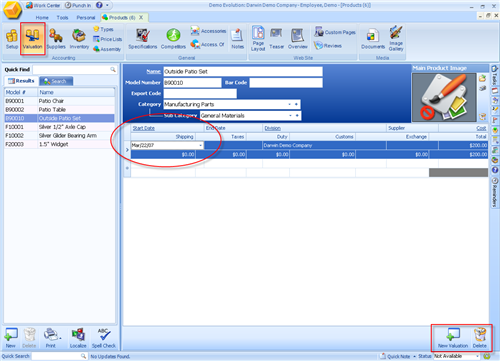
Unless you are
utilizing one of our Web Modules to promote your items through the web you have
just added the basic information to add a New Product into Tradepoint.
Related Articles
<Articles>