Inviting an
outside Contact to a meeting is identical to the steps followed in the previous
Article 'Adding an Employee to an Appointment'. Simply highlight the name field
within Guests or click the New Guest icon.  Clicking on
New Guest will fill in the time for the appointment. The simply click on the
name field to Search for the correct Guest to invite to the Appointment.
Clicking on
New Guest will fill in the time for the appointment. The simply click on the
name field to Search for the correct Guest to invite to the Appointment.
The correct
field will appear like the field you see below with the pop up menu to search
for a Guest if you are clicking on the field.
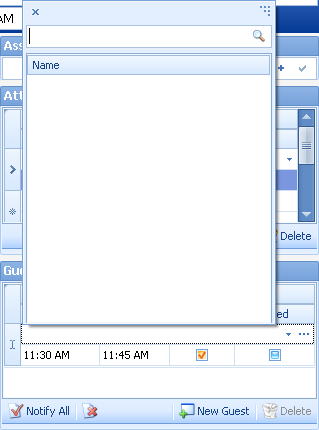
Simply type
in all or part of the name into the open field you see at the top. If there is
an established contact within Tradepoint matching the name it will pop up as well
as any other names with the same information typed into the field.
When you
click on the correct name it will automatically be entered into the Guest
field.
If you already have a Guest invited to a meeting and you
need to Delete them the Delete icon will be live. Simply highlight the Guest you
need to Delete and click the Delete icon.