6.2.2 Source Lists
Sep/30/2006
Within Tradepoint your basic screen layout is
going to be what you see below. This window theme is the most used theme /
template in Tradepoint. If you
learn how to use this window effectively, you have already learned over 90% of
the software's design (feel free to open customer, dealers and warehouse windows
to prove the point). However,
Throughout Tradepoint the functionality that is accessible within a particular
section will be different in the tool bar at the top of the screen. The tool bar shows what collaborative
functionality is available for a particular section within any given section of
Tradepoint.
If your company owns lists like "The
Harris Directory" "The Scott's Directory" or any other industry specific
directory that would offer thousands or hundreds of thousands of entries, you
can directly import them into Tradepoint.
For example in our International Holdings
Database, you can easily print out every company who's name starts with the
letter "A" that resides in the state of Pennsylvania. Cold calls, mass mailings and more can
be done from this list.
Most companies that use such databases
use the manufacturer's GUI to manage their leads or, export the source items
into an Access file to be queried by admins. This Access file or manufacture's GUI
solution causes major headaches because both systems do not communicate directly
with the lead management side of the business. Double entry or other middle ware
headaches become an issue.
Also, creating lists in Tradepoint requires no knowledge of working a
database. Many company admins are
forced to learn direct database commands like: SELECT Northeast.* FROM Northeast WHERE (((Northeast.State)="PA") AND
((Northeast.[employee count])>"20")); in order to create a simple list. Tradepoint simplifies the process
by having users fill in simple fields, and Tradepoint takes care of the
rest.
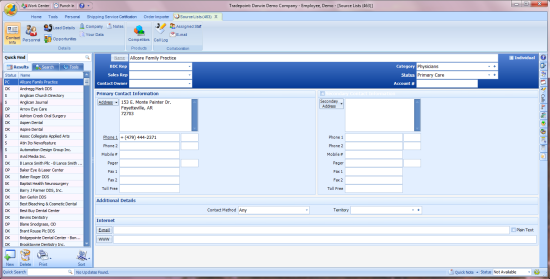
This layout now allows you to query
(through Tradepoint) your source list and handle entries like any internal
account. Keep notes, move to
clients leads or customers, store documents, keep track of multiple statuses
etc. The tool bar at the top of the
screen shows the collaborative functionality available within Sources. The 'Quick
Find' field provide an Advanced Search Tool allowing you to pull up all
organizations starting with the letters 'Bes'(as shown here). Within the Search
section directly below the 'Quick Find' lists can be filtered by SIC code, NAICS codes, geo / metro codes,
staffing levels, annual revenue levels, county, status, phone numbers and
more.
Below illustrates the advanced search and sort features
available in Tradepoint. The window divider is movable allowing
you to see as many of the search icons as you wish at the bottom of the screen.
You also have the option of showing or hiding specific search icons in the
Advanced Search Tool by pulling up the window as shown below.
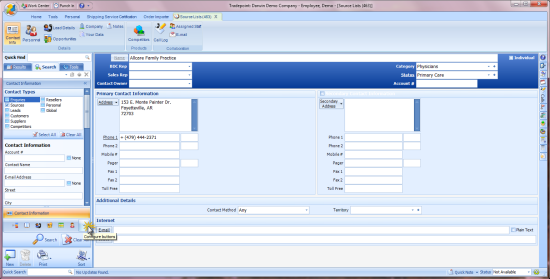
It is important to note that when going into
a new window you do not have to close out the current window you are using.
Simply click on the 'Home' icon and you can then access all other sections of
Tradepoint while keeping the sections you are working in open. The tabs at the
top of the tool bar will show which screens you still have
open.