8.3 Adding a Images and Logos to Your Reports
Aug/30/2007
To add a Company Logo or Image to a
report, follow the steps outlined in this article.
Adding a Logo/Image to a Report starts from
the screen shown below where you would Customize text, and apprearance for your
Report.
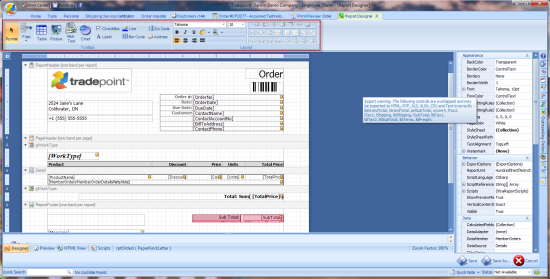
The highlight Picture icon above can be
dragged to a blank section on the screen to add a New Image. An existing Image
can also be dragged by clicking on it once and moving it to the desired
location. A small light blue boxed arrow will appear on the upper left corner of
the window that will contain a drop down menu with functionality
options.
If an Image box is dragged to where
there is an existing box then it will be shifted to the closest open space in
relation to where it was dropped.
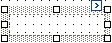
Below is the enclosed drop down menu of
options for bringing in the Image file.
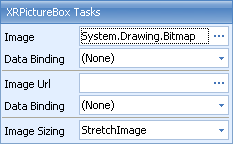
Clicking on the right of the top field will
open the window where you can search for the location where your Image is
stored. When you have chosen the Image to add to your report choose
'StretchImage' in the lower field. This will
automatically autosize the Image to whatever size the Image box is.
You will then be able to change the size of
the box by dragging one of the sides or corners and the Image will continue
to autosize as you change the shape of the Image box. You also can drag and drop
the Image to its location by clciking on it and moving it to the desired
location.
Related Articles
<Articles>