9.15 Purchase Orders
May/30/2007
The Payables process from the time a Purchase Order
is created to the time the Bill is paid follows these steps within Tradepoint.
between each step there are options for variable situations including things
like partial payments, partial shipments, and pre-payments to
Suppliers.
- Create a Purchase Order.
- Authorize the Purchase Order: This can be a separate
process from creating a purchase order based on Security Settings.
- Print off or email Purchase Order
- Receive Shipment or Partial Shipment: The Shipping
Wizard will allow for you accept a partial shipment to be able to then bring
in subsequent shipments. You will have the option to create a Bill at the end
of the Shipping Wizard that will automatically generate a bill for the
Received items.
- Complete the Purchase Order: This step can be separate
part of the process with security settings depending on your needs
and your company's structure.
- Pay individual or multiple Bills: The option
to print checks and process multiple payments is adjacent to this
functionality.
Clicking on the Purchase Order icon will open
up a Purchase Order window with the Contacts information
pre-populated in the identifying fields of the Purchase
Order. Purchase Orders are integrated with Ordering for your Inventory so,
you will be prompted with each Purchase Order to Authorize that Purchase Order
and then Order those items when the Purchase Order is completed.
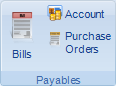
The Items screen of a Purchase order is shown
below.
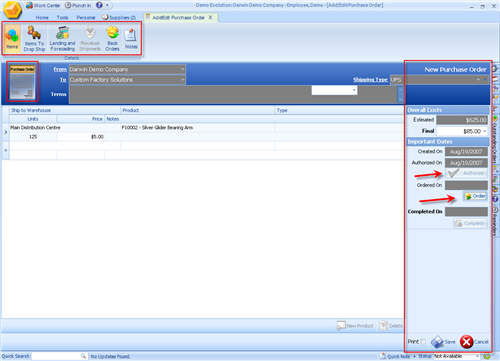
Each Purchase Order has the ability to store and process
in depth information relevant to any given Purchase Order. The icons within the
Purchase Order tool bar are shown below.
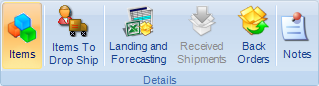
Items- This window will enable
you to specify which Items you would like to Order. You also have the ability to
Authorize a Purchase Order and will be prompted to Order the Items in the
Purchase Order directly from the Purchase Order window.
Items to Drop Ship- Specifying
which items will be drop shipped in this section of the Purchase Order by
choosing which items and then saving your changes when you are done.
Landing and Forecasting- This
section which is shown below will provide functionality to handle additional
costs for Inventory being purchased especially if any Items would include any
Customs or exchange rates if they are Purchased in another currency.
Received Shipments- If any
Shipments have been brought into your Inventory this icon will be live. Clicking
on this icon if live will show a record of any Shipments processed against this
Purchase Order.
Back Orders- If any items show
up in an Order are on Back Order they will be in this section if any shipments
have been brought in against an existing purchase Order.
Security Settings can allow Purchase Orders to be created
within one section and approved by another should your business process
necessitate this. P.O's can also be ordered by another person as well. Every
step of the process can be handled by one person or by multiple individuals or
departments should your business process necessitate this as well.
Since each Company is different Tradepoint allows for these
different scenarios to be addressed so Tradepoint can adapt to your
Company's needs rather than your Company adapting to your
software.
Related Articles
<Articles>