9.16 AP-Pre-Payments to Suppliers
May/30/2007
Pre-Payments to Suppliers are created following the
steps illustrated below.
From the Bills window of a Supplier click the 'New
Payment' icon. For a pre-payment that is not associated with any existing Bill
just click the 'New Payment' icon in the lower right corner.
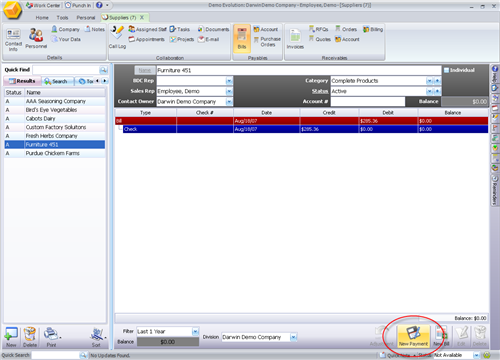
The next screen you will see will be the payment
screen. Choose the Type of Payment(The Types are editable based on User
Access Settings through the Blue plus on the right side of the field), type in
the amount of the Payment. The payment amount will pop up in the fields at the
bottom of the screen.
Click the Save icon in the lower right when you have
finished entering your payment information.
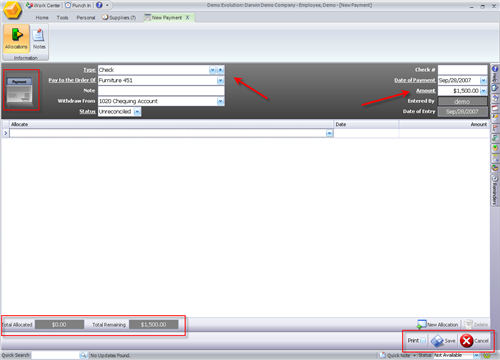
Since this is a Pre-payment it will be shown in the next
screen as a pre-payment.
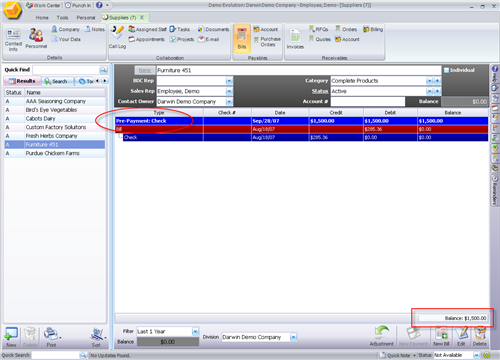
As future Bills are added you will be prompted to allocate
part or all of this pre-payment to current Bills until the balance is used up.
If there is a difference between a future Bill and a Pre-payment then when you
click the print box when you Save the Check that will pop-up will take this into
account and print out any difference between the two.
Related Articles
<Articles>