9.19 Receiving Partial Shipments
May/30/2007
Receiving Partial shipments starts out the same way
as receiving a complete shipment does. From the Purchase Order window click on
the Receive Shipment icon.
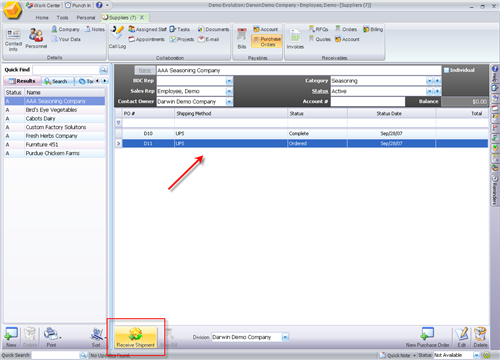
The first window of the shipping wizard will prompt you
for the location or warehouse you want to bring the Inventory Into.
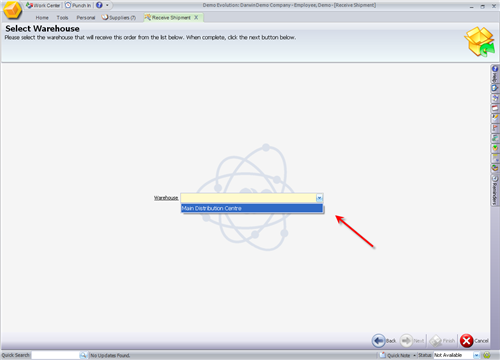
On the following screen in the Shipping Wizard specify
which Products and whether or not they have serial numbers. If there is only a
partial shipment then when you are finished entering in the information
click the Next icon in the bottom of the screen.
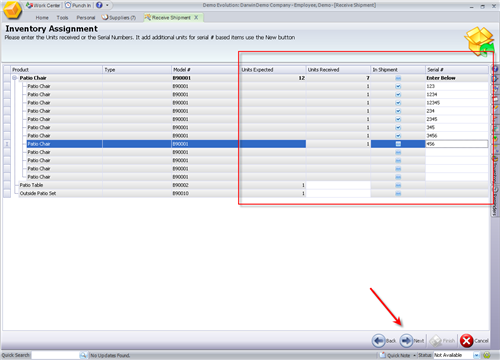
On the final screen enter in any reference number and
specify if you want a Bill to be generated automatically from this shipment.
When you have checked off the box to automatically generate a Bill from a
shipment the Bill that will be generated will reflect the partial shipment only
with the option for you to add items if necessary.
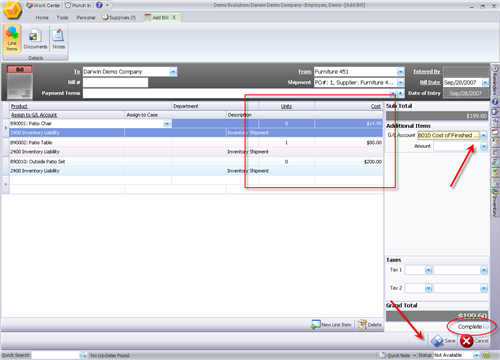
You can at this time complete this Bill and make a Payment
if you like or you can leave it incomplete to add the remaining items when they
arrive.
Any items left off of the shipment will be reflected in
the Purchase Order window in the status of the Purchase order because it will
still say 'Ordered' instead of 'Complete'. When the remaining items have arrived
to be brought in then highlight that Purchase Order and follow the steps in the
shipment wizard to bring in the remaining items.
Related Articles
<Articles>