9.27 Processing Payroll using the Payroll Wizard
Feb/22/2008
The Payroll processing wizard is found under the Tools Tab and
is what will process your payroll based on the settings you have input into the
Company Settings and on your Employees compensation information within their
file.
Whether you process payroll twice a month, every week or once a
month Tradepoint will pick up where you left off the last time you process
payroll. The screen view you see below is the first screen after the
introductory screen when you click on the Payroll wizard icon from the Tools
tab.
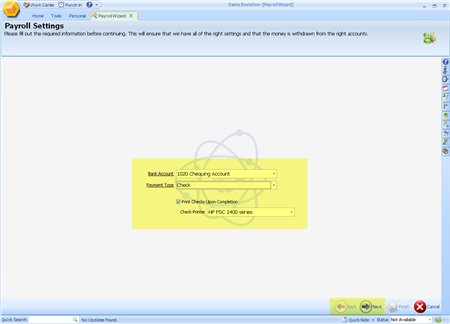
Here you will specify:
1. The payroll account the funds will be taken from.
2. The
payment type (these can be specified within the Setup and Customize Tool)
3.
Whether or not you want the checks to be printed immediately after the payroll
wizard is done. You will have another option to
print checks independently from the wizard should you choose not to print checks
directly.
4. Specify the printer that you will print checks
from should you choose to do so directly from the wizard.
5. Click the 'Next'
button when you are done.
The payroll wizard will calculate the payroll based on the
Employee compensation settings and the deductions within company settings and
you will be directed to the following screen below.
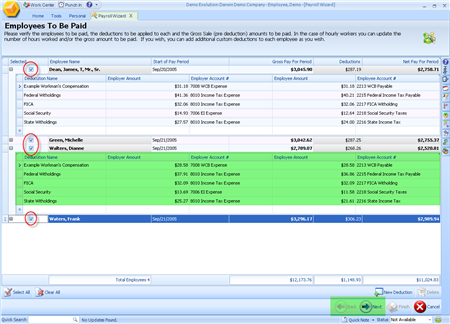
In this view the deductions for each Employee are expanded.
Clicking on the plus icon on the far left next to each Employee name will open
the deductions in the manner you see.
1. Check off each Employee to process their payroll.
2. Each
Employee file can be expanded to see the deductions for the given pay period.
Each one of these fields is editable with drop
down calculators to edit withholdings.
3. Click the 'Next'
button in the lower right to move to the next step.
This view shows the payroll reports that you will be able to
print out for each Employee. These will Print out on separate sheets
of paper.
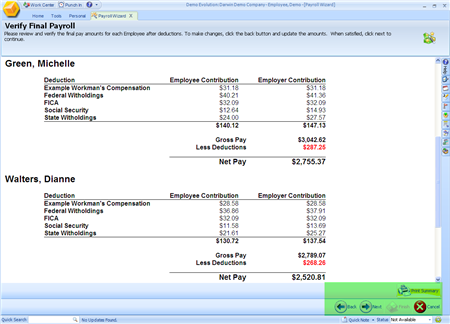
You will have the option to move with the 'Back'
button to the previous screen to edit any of the settings you see within
the report. Clicking the 'Next' icon will complete the payroll process.
If you have checked off the box for printing checks at the beginning
of the payroll wizard then the payroll wizard will immediately start printing
checks once you click the 'Next' icon from this screen.
Related Articles
<Articles>