9.33 Accounting Search Tool
Feb/23/2008
Each transaction in Tradepoint is tracked with a
reference number and time/date stamping with the user's information so you will
have an activity trail throughout Tradepoint for your business
activities.
The Search Tool built into Tradepoint will allow you to
search on your accounting activity and information from a very general
standpoint to a very detailed level depending on what is necessary for your
needs. the Search Tool is built into the G/L screen that you see
below.
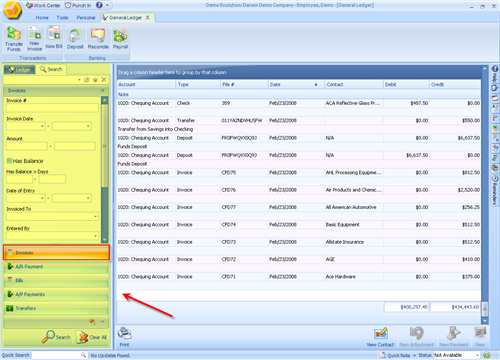
Searching filters can be seen in the highlighted section
of the screen view shown above. the view you are seeing shows the searching
options for Invoices. they include the ability to search on the following
information:
- Invoice #
- Invoice date or date range
- Amounts
- If there is a balance
- Aging amounts and dates
- A date or date range of when and Invoice was entered
- Who was Invoiced
- Who created the Invoice
- If there is an unallocated amount
- Status of Invoice
- Any Bills related to the Invoice
- Any Payments related to the Invoice
Additional Searching options are also available on the
topics illustrated by the icons in the menu shown below. this menu is found in
the lower portion of the Search Tool.
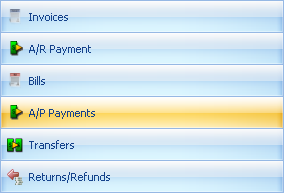
A/R payment Search Options include:
- Payment type
- Check or Card #
- Date or date range
- Amount or amount range
- Who the Payment was from
- Who entered the payment
- A date or date range of entry of payment
- If there is an amount unallocated
- Any Invoices related to the A/R Payment
- Any G/L Accounts related to the A/R
Payment
Bill search options include:
- Bill #
- Bill date or date range
- Amount of Bill or range of amount
- If there is an outstanding balance
- If there is any aging on the outstanding balance
- Date or date range for when the Bill was entered
- Who was billed
- Who entered the Bill
- Any G/L Account related to the Bill
Accounts Payable Search Options include:
- Payment type
- payment Number
- Date or date range of Payment
- Amount or range amount of payment
- Who the payment was for
- Who entered the payment
- The date or date range of payment entry
- If there is an unallocated amount on the payment
- Payment Status
- G/L Accounts associated with the A/P
payment
Account Transfer Search Options include:
- Transfer number
- Date or date range of transfer payment
- Any G/L Accounts associated with
transfer
Returns/Refunds Search Options include:
- Return/Refund File Number
- Date or date range of Return/Refund
- Amount or Amount range of Return/Refund
- Date or date range of Return/Refund
- Contacts associated with Return/Refund
- G/L Accounts effected by Return or
Refund
Each menu of search options can be viewed by clicking on
the icon shown in the menu above. Search results will pre-populate in the search
results window on the right side of the screen which will also give you the
ability to print out your search results, or drill down into further detail
regarding that action.
Related Articles
<Articles>