Importing your General ledger structure into Tradepoint is done
through the Data Import Tool available through the Management Menu found in the
upper left hand corner of your window in Tradepoint.
Though
there are 14 different file type available to Import different types of data the
most common Accounting File types for Accounting Imports include Quickbooks IIF
files, Peachtree and Goldmine. These file types will also bring in information
attached to the Accounting structure such as Customer and Product
information.
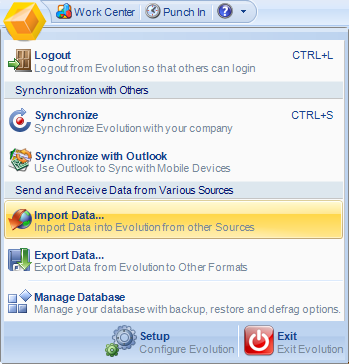
The
icon for the Data Import Tool is highlighted and will take you to the next
window with the choices for the different types of files available to import
data into Tradepoint.
The
types of files that can be imported into Tradepoint
include:
·
ACT 2006
or later
·
Tradepoint
Email backup
·
FoxPro/
dbase (dbf)
·
Goldmine
4.0 or higher
·
Microsoft
Access
·
Microsoft
Business Contact Manager
·
Microsoft
Excel
·
Microsoft
Outlook
·
Microsoft
SQL Server
·
ODBC Data
Source
·
Oracle(experimental)
·
Peachtree
2005 or later
·
Quickbooks
List (IIF File)
·
Text
Files
For
this Help File we will use Quickbooks as an example of Importing your General
Ledger structure into Tradepoint.
After
you have chosen the Data Import Tool in the Management menu you will be prompted
to create a backup of your database. If you have not then you can do so before
you Import your Data. If you have click the next icon in the lower left hand
corner.
The
next screen will be the main menu choices for different data imports. Choose
Quickbooks IIF and click the next icon in the lower right hand
corner.
You
will be prompted to specify the location of your IIF file on the following
window as well as a warehouse location for any physical inventory you
have.
These
preferences should have been setup within your Company Setup and Preferences
before any Data Imports are done. If you have not completed your Company Setup
up to this point it we do advise you complete your Company Setup before you
Import Data.
Once
you have specified the file location of your IIF File and any warehouse relevant
to your Company structure click the live Next or Finish icon in the lower right
corner of your window.
Your
Data will be brought into Tradepoint in the condition it is in before the
Import.
A few
things to watch out for with any Data
Import:
·
Data
Corruption(this can be caused by a number of things including data being entered
inconsistently)
·
Always
save/backup your data regardless of the application you
use