9.8 AR-Payments
May/30/2007
Tradepoint provides the ability to process payments directly into
a Contacts file. Payments can be processed through an Invoice or through an
Order depending on the structure of your business work flow process. Payment can
be processed in two ways as described below. One is through Orders and another
is through Invoices found in the Receivables tool bar.
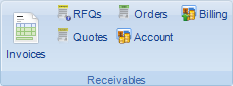
For example, a company that processes payments through their
website using one of our Ecommerce solutions or takes Orders over the phone can
process those Orders immediately through the Orders screen. Further, if a
company integrates their merchant services and payment processing system intro
Tradepoint they will have the ability to Process Credit Cards and electronic
checks(if the service is available through your merchant services) directly from
the Order form.
If this is an Inventoried Order(meaning there is physical
products being shipped) then when the Order is shipped the Invoiced will be
generated automatically and the shipping wizard will store the
Invoice with the Order and listed in the Invoices section.
If this is not an Inventoried Order(service or time rendered for
payment) then when the order is complete check the box in the lower
right corner marked "complete" and it will prompt to take payment at the
end. If you choose yes when prompted, it will record all of the information
for you. If payment information is present then it will store the payment
information for you. If there is no payment information an incomplete Invoice
will be created for you to complete later with payment
information.
When an Incomplete Invoice has been generated highlighting an
Incomplete Invoice and clicking on the "New Payment' icon in the tool bar on the
lower right in Invoices will open the window for you to add the payment
information and complete the Invoice.

Please Note that you can also handle Adjustments, Refunds and
create new Invoices as well. We will be focusing on Payment
functionality only for this article.
To complete an Invoice highlight an double click the
incomplete Invoice. The window you see below will open. From there specify the
type of payment, any allocation preferences(for most cases you will only need to
click the Auto-allocate icon in the lower left.
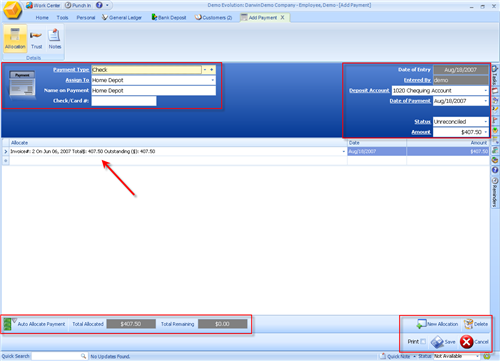
Any over payments can be held in trust by specifying the
overpayment amount and clicking the trust icon in the tool bar in the upper
left.
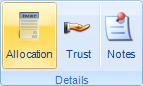
Related Articles
<Articles>