1.2.1 Company and Division Setup - One Company with One Division
Dec/29/2008
Many companies, especially smaller to mid-sized
businesses will belong to this category. When Tradepoint is installed for
the first time, this option is the default at the time of installation unless
otherwise specified. Additional companies
and/or Divisions can always be added after the original
installation.
Company Setup is found within the Company icon under
the Tools tab.
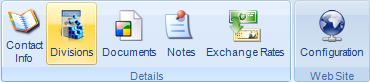
Within the main company settings screen is where you
set up the main company. The contact information screen is where you will be
directed initially. This example shows one company. When you login
to Tradepoint for the first time to set up any remaining company settings
your company settings will look similar to this of you have one
company.
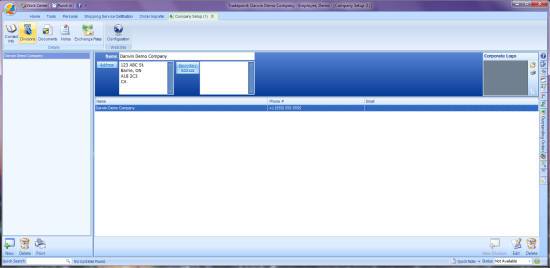
The highlighted tab at the top will show the number
of listed companies listed in Tradepoint in
parenthesis.
Accessing the details of a company is done by
clicking on the Divisions tab next to the Company icon you see in the view
above.
With a One Company/One Division structure you will
see a view similar to the view below.
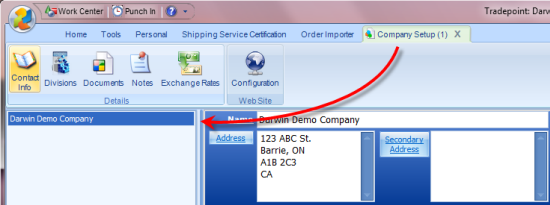
This structure allows for you to be
able to add companies or divisions within a company later should you add them.
This also provides a layer of added security in addition for your corporate
information.
Within the Company Settings screen here
there will be a 'New' icon in the lower left. This icon will create a New
Company.
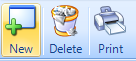
On the lower right there will be a 'New
Division' icon. This icon will create a New Division within a
Company.
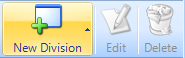
Clicking the escape key at any time
will allow you to back out of the current screen you are in.
To access the Company information
simply double-click or highlight the listed division within a company and click
the Edit icon highlighted in the lower right.
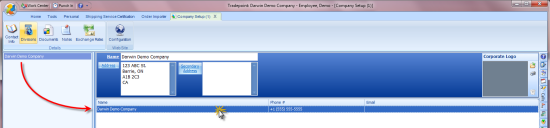
The main screen within the company
division will show this tool bar.
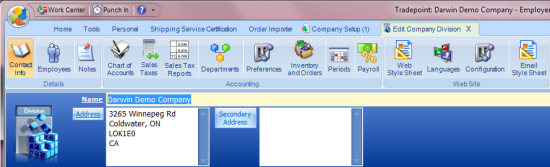
When the company contact information is
entered into the company or Division screen be sure to add the correct and
complete postal/zip code.
The postal/zip code is the main
key that Tradepoint uses to track specific activity with
Customers with a Company. It is
also how the correct Sales Taxes and shipping information is tracked to each
Customer account and action.