The Chart of Accounts is the basis for your
Accounting structure within Tradepoint. There are three ways to set up your
Chart of Accounts:
1.
Use one of our templates to create a Chart of
Accounts
2.
Manually create a Chart of
Accounts
3.
Import an existing Chart of Accounts from another
application. Some software applications
do not permit you from exporting your COA. Please check your software to make
sure you can export it. If you are not able to export your existing structure
then use option 1 or 2 for creating your COA.
Using an Existing template to create a COA is the
quickest way to set up your COA.
Consistency is your COA is important when changing
software applications. Please check with your Accountant prior to using this
tool since the template is likely to not match your existing COA
structure.
Using the template tool within Tradepoint will set
up your COA in just a few clicks.
From the Chart of Accounts screen within Company
Settings the 'Use Default G/L Template' icon in the lower left
corner.
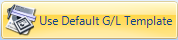
The template can be adjusted easily to include
additional accounts, delete accounts or change the names and types of accounts
within each template.
Once you have
chosen the add template option the COA will immediately populate.
Unless you are making any adjustments to the COA template you just set up your
Chart of Accounts using the built in template.
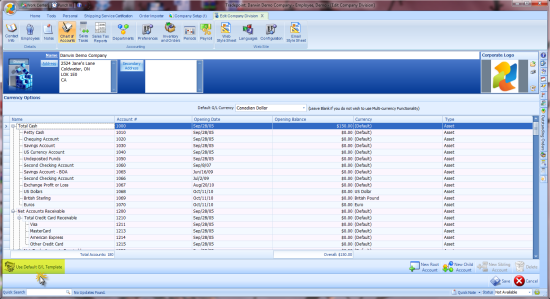
Editing a COA can be done using the icons to create
new accounts in the lower right or by editing directly in the information within
one of the Account fields.
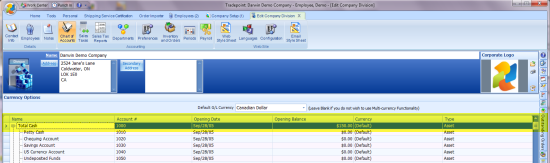
Some Accounting applications DO NOT require Account
numbers. Tradepoint does and this serves three main
purposes.
1.
Retaining the COA structure as your company
grows.
2.
Accounts that are added will be automatically
arranged by their Account number and Type into the correct
order.
3.
Account Numbers serve as a tool for referencing
default actions based on your preferences, and can automate your Accounting
process easily.