1.2 Company Setup
Aug/25/2007
One of the first things to set up
within Tradepoint is the Company Profile. This section will be what your
Employees are assigned to and will determine how your Inventory and
Accounting preferences reflect your business processes.
Getting to the Company Profile is
done through this path.
From the Tools Tab  click on the
Company icon
click on the
Company icon  . Click the New
icon in the lower left corner
. Click the New
icon in the lower left corner  to create a new
Company profile. A new screen will open under the Contact Information
section. Enter in your Company's contact information and then click the
Divisions icon
to create a new
Company profile. A new screen will open under the Contact Information
section. Enter in your Company's contact information and then click the
Divisions icon to add a new
division.
to add a new
division.
Since Tradepoint allows you to have
multiple companies, each with multiple Divisions if that is the structure of
your organization. This way you will be able to have more than one General
Ledger for each respective organization. If your company only has one
division then the New division will be the only Division for your Company.
The main icons within the Divisions
section that you will need to setup are shown below.
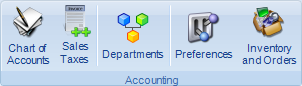
Setting up the Chart of Accounts,
any relevant sales taxes, departments(if necessary), Preferences(your Chart of
Accounts needs to be set up before you can complete this section), and any
Inventory and Orders preferences about how you handle your Products and related
processes.
Chart of
Accounts-Setting up your Chart of Accounts can be done manually or
though an Import(such as a Quickbooks IIF File). Please consult with your
Accountant prior to or in conjunction with setting up the Chart of Accounts for
your business. Going from one type of software to another is a good time to make
any changes in your existing structure. However, making a change to an existing
Chart of Accounts should not be done without the advice of an
Accountant.
Tradepoint comes with a ledger
template.The icon on the lower left of the Chart of Accounts will load the
Ledger template into the Division settings.
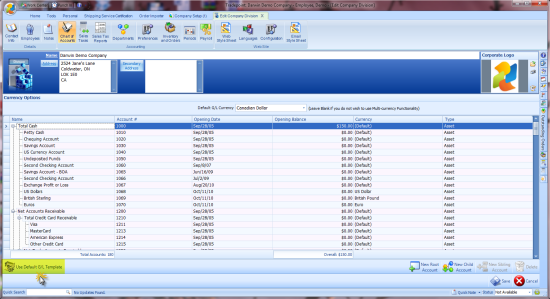
The Accounts structure can be edited
with the icons on the lower right hand side of the screen. Each field can also
be edited by clicking on the field and making the adjustments using the existing
properties for that field. Simply highlight the account and edit any necessary
field from the chosen template you would like to adjust.
It is important to note that the
structure of your General Ledger should be as complete as possible here to be
able to set the rest of the Accounting Preferences within the Company
Division.
Sales
Taxes-Tradepoint allows you to set in the background any sales
taxes based on locality, State/province or Country in the background on the
basis of location where your Customers are when they purchase your Products
and Services and/or your Products and Services directly.
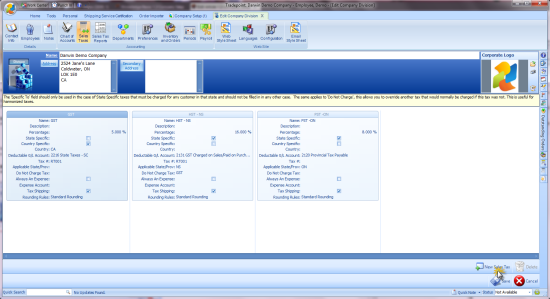
Clicking the New Sales Tax icon in
the lower right will open a new box to specify the details of the Sales Tax you
have created. Save your changes when you are finished and Sales Taxes will apply
based on the specifics stated in this section.
Departments-If your
business includes Departments as part of its structure you can define that
Department and the relevant G/L Account that is assigned to this account. Any
Activity pertinent to the Department will be associated with the Specified
Account set up in this section of your Company Settings.
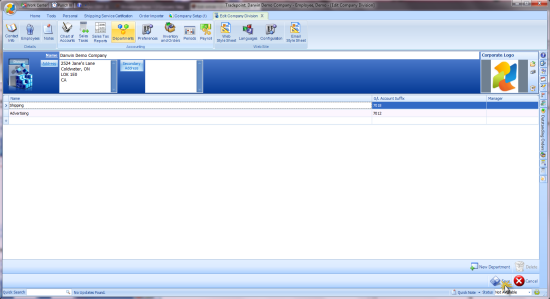
Preferences-Accounting
preferences and basic information about how your company is run can be specified
within this section.
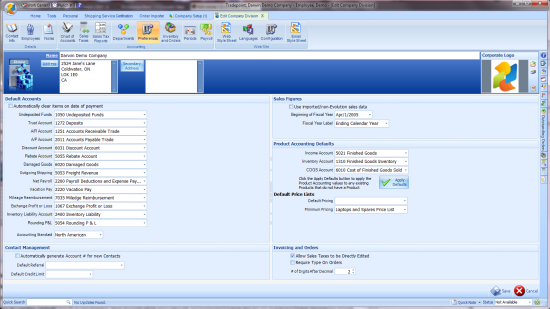
Default
Accounts-Set up which Accounts within your G/L structure will
determine which Accounts activity will track to as you conduct
business.
Contact Management-Tradepoint
can generate new Account Numbers for you for each new contact
created.
Sales Figures-Basic information
defining the parameters of your company's operations of the course of its fiscal
year.
Product Accounting
Defaults-Specific to your Inventory, these Accounts will be
associated with and Inventoried Products and any non-Inventoried Billable
Services you provide within the Products section of Supply Side
Management.
Invoicing-These preferences
will determine if you need to have your Sales Tax to be editable and if you need
to be able to charge Sales tax on Shipping. When either of these Preferences are
specified this functionality will be enabled as you process and ship
Orders.
Inventory and
Orders-Tradepoint allows you to specify which Preferences you
would like to set for how you handle the day to day operations regarding your
Inventory and orders.
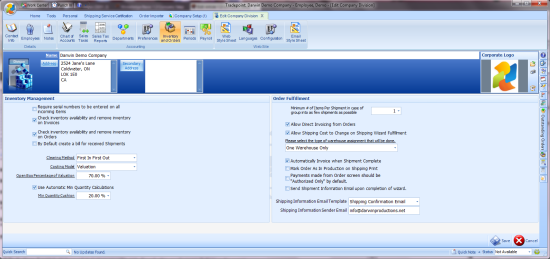
Payroll
Deductions- Establish which payroll deductions you withhold
for Payroll within your Company Settings on this screen.
Processes here include automatically
adjusting Inventory levels when Orders are shipped and when Invoices are
generated, the Inventory Liability Account, Direct Invoicing on Orders,
assigning one or more Warehouses and others. These Preferences can be adjusted
after the fact should you business processes change over time.
Save your changes when you are
finished and the Preferences will be set within Tradepoint to operate within the
background as you run your business.