1.4 Sales Taxes
Jan/29/2009
Tradepoint provides the ability to apply sales taxes
to a national, state/provincial level or a locality or locality based on a
postal/zip codes giving you the ability to apply sales taxes to exactly the
regions relevant to your company. This extends to companies operating in more
than one country with different tax requirements.
Three
items have to be in place for sales taxes to automatically pick up as sales
activity is processed.
- Sales taxes within Company
Settings
- Sales Taxes attached to your
Products
- The Address and Zip Code of your
Company has to be formatted using the Address wizard.
Companies based out of Canada will be able to create
the GST, PST and respective HST or QC taxes depending on the location of the
companies and the customers they serve.
For US based sales taxes multiple
levels of taxation are supported including states like California and Florida
where locality taxes are required in some cases, and varying tax rates based on
County or Zip Code are prevalent.
We will be reviewing examples of
functions that support these cases in this section of the Setup
Guide.
Since most companies will have at least one if not several sales
taxes, Tradepoint supports an unlimited number of sales taxes and each of them
will be displayed as a digital note card for easy viewing at a
glance.
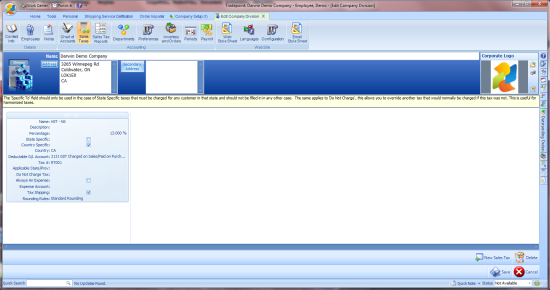
Creating your tax rules is done with the 'New Sales
tax' icon in the lower right. Clicking on this will open one or more cards you
see above. Each of the fields within one card can have information typed in
manually or enter in a series of Zip/Postal Codes for a specific tax.
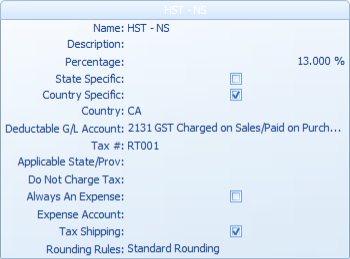
Clicking on any of the field will allow you to enter
in the relevant information and access your Chart of Account information to
enter in a default Account for a Deductible G/L Account or an Expense Account if
relevant.
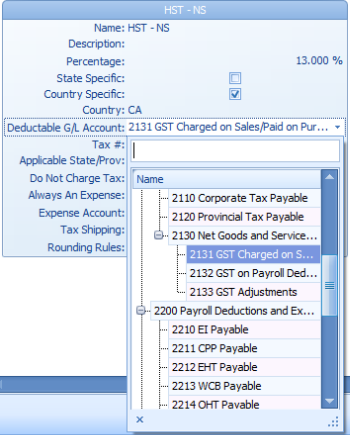
Each
Sales Tax can have its own account.
It is ideal to have an account in
your G/L for each state you have to account sales taxes for though not
necessary.
For example for different state sales taxes an account in the
G/L can be set up for each state that you have to report sales taxes for. Then
at the end of the accounting period an activity report can be submitted along
with any remaining payments for that state.
In the
image above you can see by clicking on the sales tax account field you
can access your G/L and specify an account by clicking it once.
For States where varying tax amounts exist either
by zip code or county Tradepoint will support varying tax codes within one
state. For states with varying tax code by county the tax codes will have to be
entered by zip code. States that have varying tax rates by county will often
post this information on their websites. California is a good example with all
of their tax information posted on the website by
county.
http://www.boe.ca.gov/cgi-bin/rates.cgi
From
here some counties will have to be broken down by zip code, and some counties
will be comprised of two tax rates depending on the zip code. Some websites
provide a county break down by zip code if you don't have all your tax
information in one Excel file for example.
Be sure to check with your
Accountant about your sales tax information to ensure you are accounting for
everything you are required to. Below are a few links for search tools by city
or locality in relation to zip codes.
http://zip4.usps.com/zip4/citytown
http://www.50states.com/