1.5 Email Setup
Aug/25/2007
Setting up an Employees email
settings can be done easily within Tradepoint. Within the Email Settings section
of Employees is where you will go to establish a particular Employee's email
account. Because email is User specific be sure to enter in the correct email
address and respective Incoming and outgoing Email Setting for the correct
Employee.
Within Employees click on the 'Email
Settings' icon. The screen you see below will be the first screen you see. This
is where you will see the name of multiple email addresses within an existing
account should there be more than one email address for an Employee profile.
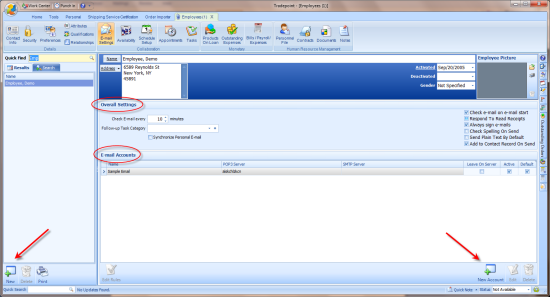
Clicking on the 'New Account' icon
will open the window where you will enter in the Incoming and Outgoing Server
Settings and setup any email signatures as well.
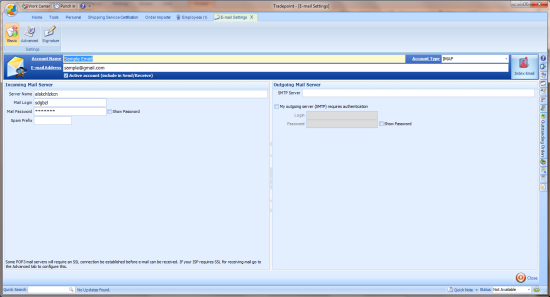
When all of your information has
been entered in here Save your changes.
Once the settings have been enabled
save them and the email icon will be visible in the profile the email address
was added in. Click on the email icon to do a Send/Receive to verify the email
is functioning.
For detailed setting on ports or
making adjustments on port settings the Advanced button in Email settings will
open the port and otehr advanced email options.
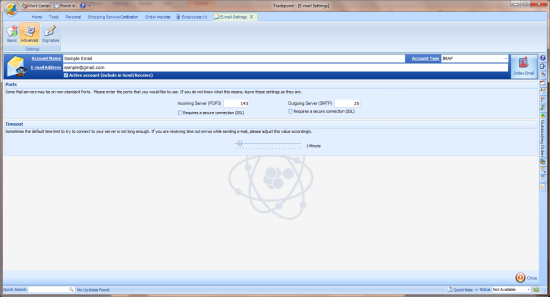
Save any changes and close out of
the Email Setup to check email.