11.2 Product Setup
Apr/18/2008
To add a single new
Product to your Inventory follow these steps. Most of the product setup will
happen within the 'Setup' screen within Products.
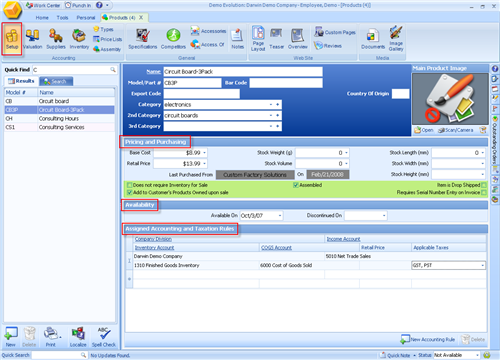
The minimum information you will need to fill out
includes:
- Name
- Model Number
- Category - (at least 1)
Pricing and Purchasing
Information
- Base Cost: The cost to you for purchasing your
Inventory and is required.
- Retail Price: The price you charge your
customers and is required.
- Stock Weight: This is not required but is
necessary for accurate shipping rate quotes for anyone using our live shipping
modules.
- Stock Volume: This is not required but is
necessary for accurate shipping rate quotes for anyone using our live shipping
modules.
- Stock Length: This is not necessary but is
helpful for accurate shipping package preferences.
- Stock Width: This is not necessary but is
helpful for accurate shipping package preferences.
- Stock Height: This is not necessary but is
helpful for accurate shipping package preferences.
- Does not Require Inventory for Sale: If
you do not have any physical Inventory any of your Products
then checking off this preference will enable you to not need to maintain any
Inventory for this item. This is often used for billable hours or
services rather than Inventoried Products.
- Add to Customer's Products Owned Upon Sale: This
preference will automatically add a product to the Customers 'Products Owned'
section within their client account. Tradepoint will allow you to track the
date a Product was sold, any Serial Number and Attributes(Custom Fields) you
establish within your Customer's Products Owned section.
- Assembled: If you use either a kitting or
Assembly function then checking off this preference will enable the
kitting/assembly function for each Product. Within the Assembly function you
will be able to specify the details of the kitted or Assembled item.
The difference between a 'kitted' and an 'assembled' item is a
kitted item is made up of finished products that are being sold as a package
while assembled items are comprised of individual parts to create a finished
product. The benefit of this feature is Tradepoint
allows you to create each type of product while tracking the accounting
information for each process automatically.
- Item is Drop Shipped: If you sell physical
products but drop ship them then this will allow you to handle the sale of
these Products without maintaining Inventory amounts and shipping information.
The benefit of this feature will also enable automatic generation of POs
for Orders for quick ordering from Suppliers.
- Requires Serial Number Entry on Invoice: For
Products that require serial numbers checking off this preference will track
each specific part that has a serial number from the time it enters your
Inventory to the time of sale and service of that item (if relevant to your
business process).
Product Availability
- Available On: When a new Product is created this
date will be filled in automatically for the day the Product was
created. The significance of this feature is the Accounting information
for this Product will be trackable from the date that is in this box. The
date can be adjusted forwards or backwards with the dynamic calendar
found in this field.
- Discontinued On: if you have an item that will
no longer be a part of your Inventory setting this date will automatically
make this item unavailable for sale and will be taken off of your
website(if you are using one of our Ecommerce solutions). This
feature is ideal for seasonal or
promotional items.
Assigned Accounting and Taxation
Rules
- Company Division: If your company has only one
Division or Parent structure then clicking on this field will attach to the
respective product. This will track the Accounting information for this
Product to the correct Division. If your company has multiple
Divisions that sells the same Product then you will need to have an Accounting
rule for each Division that sells a given Product.
- Income Account: This setting will track the
sales activity to the Income Account you specify within your Accounting
settings. This default account can be overridden by using the drop down menu
available in this field.
- Inventory Account: This setting will track the
sales activity to the Inventory Account you specify within your Account
settings. This default account can be overridden by using the drop down menu
available in this field.
- COGS Account (Cost of Good Sold Account): This
setting will track the sales activity to the Cost of Goods Sold Account within
specified within your Accounting settings.
- Retail Price:
- Applicable Taxes: Taxes that have been
established in your Company Setting will need to be attached to each product
within your Inventory for then to track to each sale correctly. Check boxes
are available within the drop down menu for each tax that has been setup
within your Company Settings.
After the settings on this page have been setup most
physically held Products will require a valuation. Add the additional
information within multiple valuations(if necessary) to track what would
otherwise be hidden costs.
If you have no Valuation information for your Products you
can check the valuation window and leave one valuation blank with zeros in the
field to allow you to setup further information for your product.
Related Articles
<Articles>