11.7.2 Price List Functionality
Oct/13/2007
The following step after you have set up your basic
Price List is creating the Revision to a Price List.
The main screen of Price Lists is shown below.
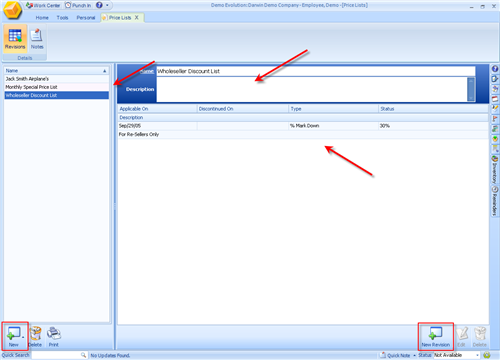
Clicking on 'New Revision' will open the following screen
you see below.
Its important to note that the main Price List
that Tradepoint works from for any further Price List Revisions is the Prices
attached to each of your Products in the Supply Side Management section of
Tradepoint. So, when you bring in your Products into a New Price List those are
the prices that you will be adjusting.
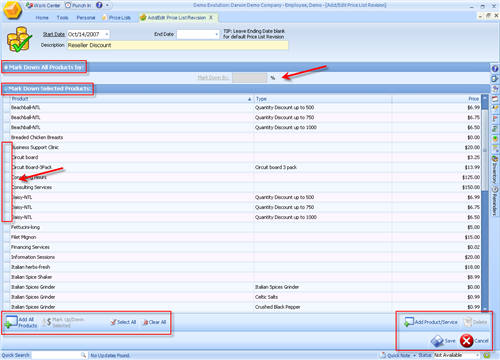
The screen is segmented into several section each with
tools to make adjustments to all or part of the Products you have added to the
Revisions you are making.
The Heading information at the the top of the page will
have the current date in the 'Start Date' field as being the date when this
Price List will be active. you can change the dates for availability of the
Price List.
For example, if you are going to have a Holiday Season
discount available to your Customers you can:
- Create a Price List Revision
- Set the start and end dates for the time your discount
will be available through the Holidays.
- Add all or part of your Products
- Assign a specific discount to all or part of your
Products
- Assign the Price List to your Customers and/or
Resellers.
Please note that even though you have created
a Price List Revision here, it will not go into effect until it has been
assigned to your Customers/Resellers.
To Add your products to a Price List Revision click the
'Add All Products' icon in the lower left hand corner of the window. All of your
existing Products will be pre-populated into the list similar to the example
shown above.
You have the option of adding a percentage discount or a
mark-up to all Products by clicking the button next to the 'Mark Down All
Products By' section towards the top of the screen.
If you are looking to increase or decrease only a select
group of Products then you can check off specific Products by checking the box
just to the left of each Product name. You also have a 'Select All' or 'Clear
All' option for the products you have brought into this
revision.
The information you are seeing in the 'Types'
field is from specific types from the Products section of the specific Products
you see listed.
After you have made your price adjustments, Save your
changes. The next step will be assigning the Price List to specific Customers
and/or Resellers.
Related Articles
<Articles>