Two distinctly different scenarios are illustrated
here as two more ways to utilize the Assembly function within
Tradepoint.
The first example is a simple build process using
individual Products as parts to create a different finished
product.
For this first example both the individual product and the
finished Product have to be listed as a part of your Inventory. The example
below shows the finished Product listed with the Accounting Setup
page.
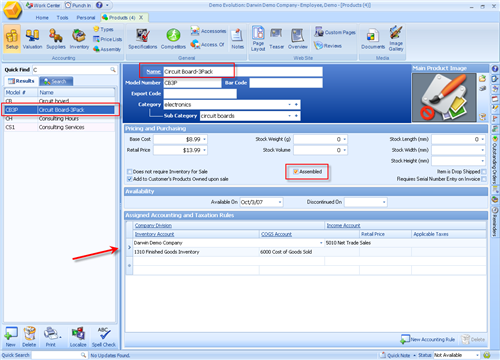
The next screen shows the Assembly view with the
Individual part listed with the quantity necessary to complete this 3 pack of
circuit boards.
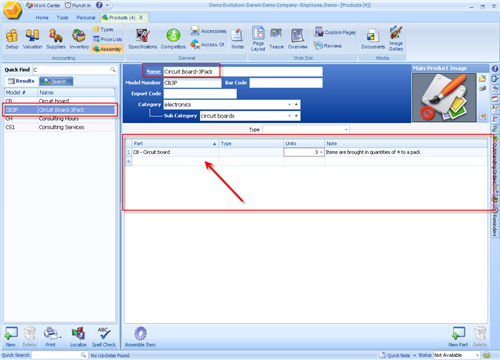
The next step would be to Assemble the number of items you
need to complete. Click the Assemble icon towards the lower left of the
screen to complete this process and add numbers to your
Inventory.
You will be asked to choose a warehouse for these products
and how many you would like to have assembled. When you are done the new
Inventory will be added to your total Inventory, provided there are
enough parts for the finished product available to create the Assembled
products.
Below is the view of the Assembly tool that will ask you
for the amount of the finished Product you would like to produce. Notice the
number in the far right field is the total of the parts necessary for all of the
finished Products.
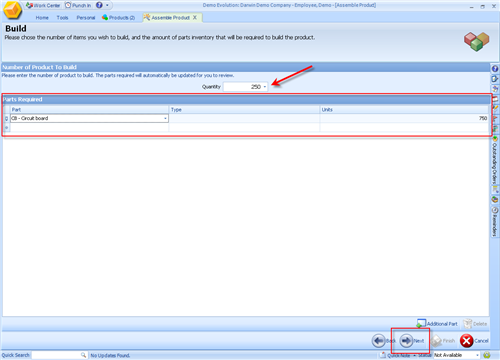
Click the next icon in the lower right to complete the
process. Your finished products will be added to the Inventory for this item as
soon as the Assembly process has been completed.
If your finished product includes part of multiple
products to create the finished final product then the following steps
illustrated will walk you through that process.
The example we will be using is a spice shaker. This
example is relevant because the raw materials that are being used in a
finished product are brought in as bulk items by the kilo. The finished product
will use a number of grams of each separate product to create one
finished spice shaker.
This means that each product that goes into a finished
spice shaker will have all of the relevant accounting information tracked as a
part of the finished product and can be reported on as a part of the reports
generated on your Accounting activity relevant to your Inventory.
To do this so that each measurement of the raw material is
calculate properly use the Assets section of Tradepoint to create the Product
listing for and bring in Inventory of your Raw Materials. Assets can be found
from the Tools tab on the very far right. Below is a view of listed Assets. Each
of these products are brought in as bulk and each of them are also used in the
Assembly of additional Products.
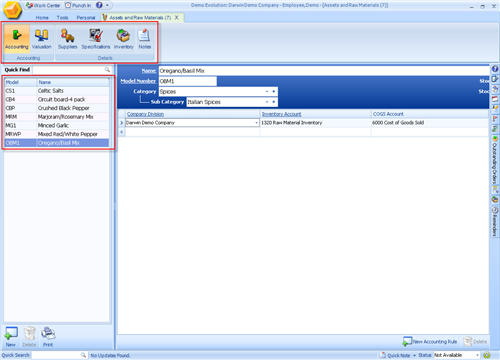
Similar to the previous Assembly process, when you have
brought in the Assets that will be use to create the finished Products go back
to the finished Product listing and then go to the Assembly section and click on
the Assembly icon. Follow the screens to create your finished products. The
screen shown below illustrates the individual Assets listed as a part of a
finished product.
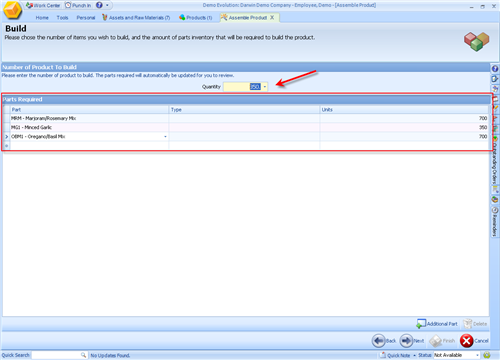
Clicking the Next button on the lower right will complete
the Assembly process and add the finished items to your overall Inventory.
Inventory levels will be listed with each finished Product under the
Inventory icon.