Within
Tradepoint you can establish a link to an existing document in multiple places.
The process to establish a link to an existing document will be the same
wherever the Document is created. This functionality within Tradepoint provides
an innovative and dynamic tool for document management in a business software
application.
From any
Contact file within the Collaborative tools section of the toolbar you will see
a small icon labeled Documents.  Clicking this icon will open the main
window to view any existing Documents associated with a contact.
Clicking this icon will open the main
window to view any existing Documents associated with a contact.
Document
management within Tradepoint is also structured by Categories so any existing
documents will be organized by Category. An example of this is shown
below.
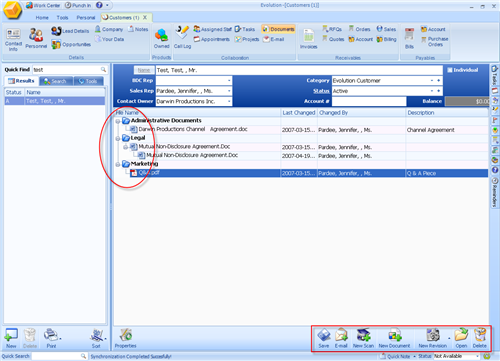
Clicking on
the New Scanned Document icon 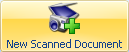 will open a wizard to walk you through
adding a document with a Scanner attached to your computer. Clicking on the New
Documents icon
will open a wizard to walk you through
adding a document with a Scanner attached to your computer. Clicking on the New
Documents icon  will open the main page to create a new
document from within Tradepoint with. When the New Document icon is clicked the
main screen you will see will have options to create a New Document, establish a
link with a current Document and add a Document from your computer's hard drive.
will open the main page to create a new
document from within Tradepoint with. When the New Document icon is clicked the
main screen you will see will have options to create a New Document, establish a
link with a current Document and add a Document from your computer's hard drive.
Choose the
section labeled Create a Link as shown in the screen view below.

When you have finished establishing a link to your
document Save any changes and specify any Security Settings for the document
either internally or externally through the web module on the right side of the
screen and you have just established a link to a Document within
Tradepoint.