14.40 How to Create a Project
Apr/4/2007
Creating a project
is a function of Project management within Tradepoint and can be done through the
Work Center, through the Home Tab and through a Contact.
To create a Project
from the Work Center simply click the Create Projects icon 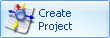 and you will be directed to the main
screen within a New Project.
and you will be directed to the main
screen within a New Project.
To create a Project
through the Home Tab click on the Projects icon from the Home Tab.

You will be directed to the main screen. In the lower left hand corner of
the screen you will see an icon labeled New.  The small arrow to the side in the icon
indicates a built in menu. Clicking the icon will open a menu for you to choose
from the type of new Project you want to create. Below is a screen view of the
menu.
The small arrow to the side in the icon
indicates a built in menu. Clicking the icon will open a menu for you to choose
from the type of new Project you want to create. Below is a screen view of the
menu.
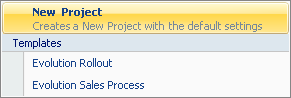
New Project will
create a blank Project for you to specify the details or if you have established
any Templates for your Projects they will be listed like you see here. Choose a
type of Project and the next screen that will open will be the Project you have
chosen.
From a Contact (in
this example it is Customers) click on the Projects icon found in the Collaborative Section of the
toolbar at the top of the window.
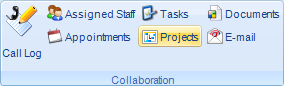
Clicking the
Projects icon will open the window that will list any existing Projects with
that particular contact. To start a New project from this section click the New
Project icon.  The projects screen will open. From there
click the New icon and enter in the details of your Project.
The projects screen will open. From there
click the New icon and enter in the details of your Project.
It is important to note that
when you begin a new Project from a Contact that Project will automatically be
associated with that contact.
Related Articles
<Articles>