14.6 Adding an Employee to an Appointment
Apr/1/2007
To add an Employee
to a meeting simply open the details screen to create an Appointment and then
either highlight the field within the Employees section or click the New
Attendee icon. 
The correct
highlighted field within the New Appointment window would look like this when it
is highlighted.
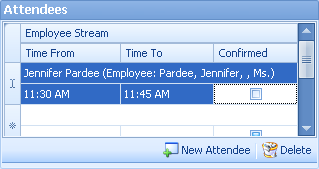
From there click on
the Employee Stream field or the field where you see the name and the drop down
search box will open allowing you to Search for the correct Employee.
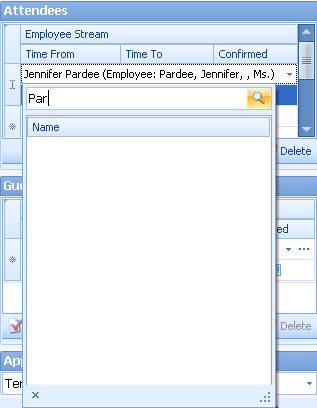
Click the Search
tool on the right side of the field and when the desired name appears click it
and it will automatically be entered into that field to invite an Employee to a
meeting.
When this is
complete if you need to delete an Employee from a meeting simply click the
delete icon.  It is found just behind the drop down
search menu.
It is found just behind the drop down
search menu.
Save your changes
and you have added Employees to an Appointment.
Related Articles
<Articles>