19.1 Overview for the Setup and Configure Tool
Dec/26/2007
Tradepoint provides you with one tool to be able to setup
and configure all of your settings, categories, statuses, methods, services and
system management tools from one interface.
Since your business needs
the ability to evolve you will have the ability to adjust those settings on a
case by case basis if necessary. Further, the Setup and Configure tool can be
accessed through the main interface found within the management menu as shown in
Image A below or it can be accessed through a number of access points found
anywhere you see a Blue Plus next to a field as shown in Image B.
Image
A. 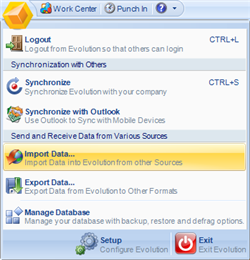
Image B. 
The Setup and Configure Tool is managed by the
Security Settings so, providing a safety net so your settings don't get deleted
accidentally and to keep your process definition focused by allowing access to
specific individuals within your business.
Prompts are built into the
Setup and Configure Tool for making adjustments within a system that has been
configured so you know what the consequences will be for the decisions you make
before you make them. Just a few of those scenarios include:
• Consequences to deleting a Category when there are
Contacts assigned to it.
• The option to reassign existing Contacts to
another Category before the category is deleted.
• A prompt to inform
you that you are about to delete or change a Category before it is
deleted.
Some of the functionality that can be customized using
the Setup and configure tool includes:
• Categories
• Statuses
• Order,
Invoice, and Purchase Order Numbers
• Shipping
Methods
• Shipping Services (relevant if you use real time shipping
modules from a carrier)
• Shipping Rate Tables (an offline alternative
to real time shipping rates)
• Payment Methods
• Payment
Services (relevant if you use payment services through your website i.e.
Authorize.net)
• Refund Types
• Custom Data
Fields
• Geographic Sales Territories
• Communications
(Newsletters, Promotional Materials, etc.)
• Event Management (Automated
Tasks, Emails, etc. based on your work flow needs)
General
navigation tools available within the Setup and Configure Tool will be
consistent within each section of the tool as shown below in Image C.
Image C. 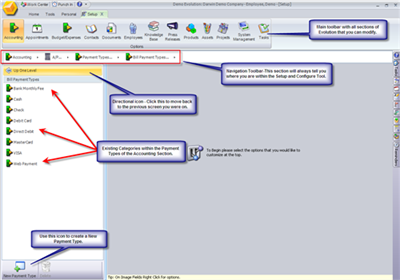
Each screen will reflect the layout and
navigational tools. Further, as you open each window any additional fields
necessary to fill out will open as you progress through the Setup and Configure
Tool.
Related Articles
<Articles>