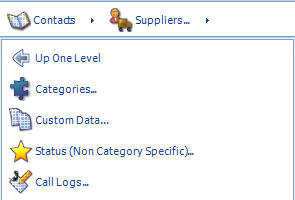Within the Setup & Configure tool the Contact
section will provide access to numerous Categories and Statuses within the CRM
component of Tradepoint. Each of these specific Categories and statuses can all
be accessed through the blue plus found next to fields throughout the CRM
component of Tradepoint.
An overview of the Contacts section of the Setup
& Configure Tool is shown below with all of the Contact types that can be
created through this part of the Setup & Configure tool.
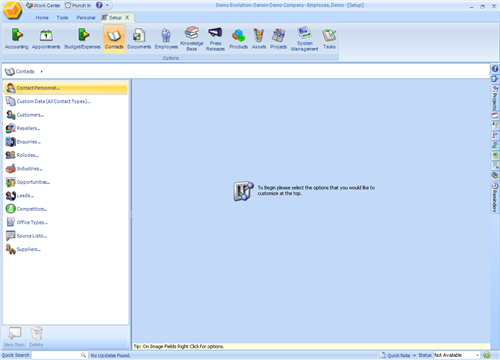
Clicking on any one of the
Contact Categories on the left will open another menu with the detailed screens
within any listed section you see to create or edit any related Categories and
Statuses.
We will go through each section to outline the relating
Categories and Statuses.
Contact
Personnel- This subsection within Contact related to the
contact within each Business to Business Lead, Customer, Reseller or Supplier.
Creating or adding any Categories for this subsection will be available within
the drop down menus for any contact personnel within those four sections of
contacts.

Communications Image
A.
Each listed Communication is on the left. The
highlighted options within the red box shows the contacts that your
communication will be available to if you click on their box. You also have the
option to show this communication on the website with the 'Show on Website'
option at the top of the Applicable Locations. When the 'Show on Website' is
clicked you will have this as an option within the Customer are to be able to
sign up to receive that communication.
Roles - This corresponds to the job type
within a Contact personnel. Each added item will show up in a drop down menu to
choose from after the fact.
Web Access Security -
This will allow you to create the security profiles and define what type of
functions they can perform within their customer login section through your
website.
Each existing profile has options attached to it. The image
below illustrates the functions for the type of security profile by the boxes
that are checked off. If no boxes are checked off
then the contact will have view only access through the website.
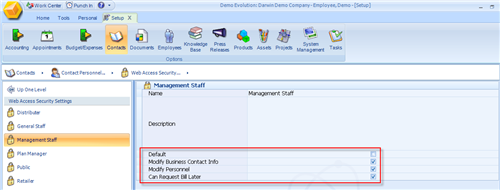
Custom Data
- The next Contact type within Contacts of the Setup &
Configure Tool is Custom Data. This field can be accessed through any icon
within the CRM section of Tradepoint labeled Your Data.
There are two
levels to creating Custom Data fields through the Setup & Configure Tool.
The custom data label will be set up first followed by the actual field and the
type of data the field will be holding.
So, the first screen you will see
will be to establish the header field for the type of Custom fields you are
creating. The second screen you will see is shown below where you will establish
the custom data field and what type of data it will hold.
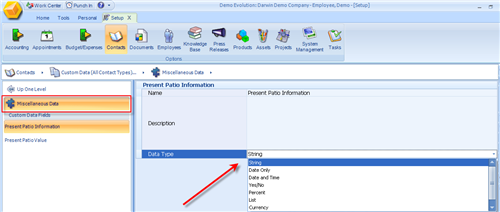
The header field for the type of custom
data is highlighted in red. The type of field is what is being created and the
arrow indicated what type of data can be held within this particular
field.
One thing to keep in mind about creating custom data
field within the Setup & Configure tool. Any custom data fields set up
within the Setup & Configure tool will pre-populate to all contact types
within Tradepoint. However, any Custom Data fields setup within a specific
contact type(such as Resellers) will apply to only that contact
type.
Customers - The Image below shows
which types of data that can be modified within Customers.

Categories- This field refers to the
general Categories for each Customer contact easily visible from the main
contact information screen.
Custom Data -
Create and edit custom data fields specific to Customers through the 'Your Data'
icon in the Customers tool bar.
Products Owned
- Create Categories for the purchase histories of your Customers.
Categories such as Products and Services will enable you to distinguish the
types of Products and Services you are selling at a glance.
Status
- This relates to each of the Categories you set up. Each of your
categories can have a Status such as 'Active' and 'Inactive'.
Call
Logs - Your Call Logs have several types of data that can be modified
within this sub-section of the Setup & Configure Tool.
Support
Statuses - These Statuses will pertain to the activity of your Call
Logs and can have events attached to them to ensure Reminders, Tasks, Emails and
additional Call Logs setup to ensure follow up in you Customer Management work
flow.
Categories- These categories will
pertain to the Category chosen when an incoming or outgoing call is made. Event
Management tools are available for automated processes related to incoming and
outgoing Call Logs.
Custom Data - These are
Custom Data fields that are specific to Call Logs. Any Custom Data fields
established here will pre-populate within Call Logs
only.
Resellers - The same Categories available
for Customers also are true for Resellers. The image below will show the same
fields available for customizing. The structure and functions will be identical
and any changes will apply to Resellers.
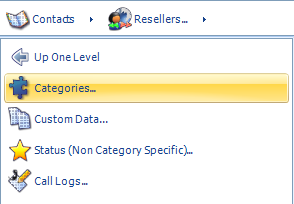
Enquiries -
Managing your Enquiries will include several fields to track general
information, advertising and marketing efforts.
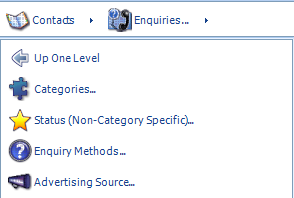
Categories - Pertains to
the Category of Enquiry and can be adjusted as needed through the blue plus on
the main contact information screen within Enquiries.
Status
- Making their purchase within 1 week, 30 days, 3 months are some
examples of Statuses that can be set up within Enquiries. Statuses here are
non-Category specific therefore they will stand alone in their
function.
Enquiry Methods - How did this prospect find us?
Walk-in, Phone, website, or referral. These are just a few examples of Enquiry
Methods that can be setup to track your marketing/Advertising
efforts.
Advertising Source - Track your Advertising efforts
by creating Advertising Source categories for each of your advertising venues.
Web based, print, TV and other advertising types can easily be tracked with this
tool.
Rolodex- Your
Rolodex will be structured similarly to Leads with data and communication tools
and no financial transaction tools. The image below shows which fields can be
customized.
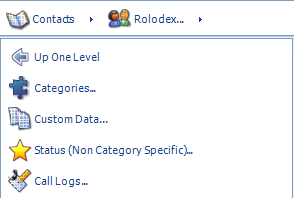
Industries -
Industries will pre-populate within the Industry Type field that can be found
under the Company icon from any section within the CRM section of Tradepoint.
Below is an example of Industries.
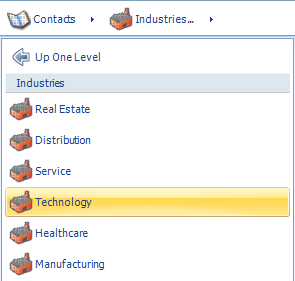
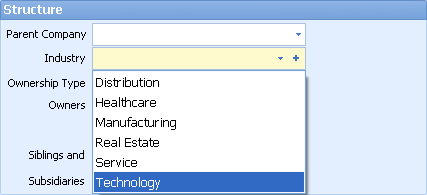
Under the Company icon you will see a section of
fields that will have a drop down menu with the list of Industries you have
setup within it.
Opportunities -
Opportunities is important to an automated sales process because your sales
process can be defined and automated by the tools within opportunities. The
Category and Status structure is enabled with complete event management so each
step of your sales process can have the built in actions ensuring closure for
sales efforts>
The initial
screen will be for defining the Category structure(as shown below).
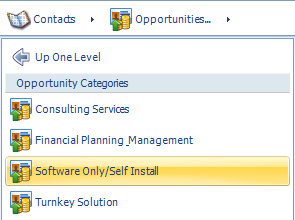
Clicking on an existing Category or for a
new configuration click the 'New Category' icon in the lower left to open the
screen shown in the image below. When you create a New Status you will see the
Event Management Tools at the bottom of the Status screen to define your
automated sales process. Clicking on one or more(in the order you want the
events to happen) will create an automated set of steps that will follow your
Sales Opportunities.
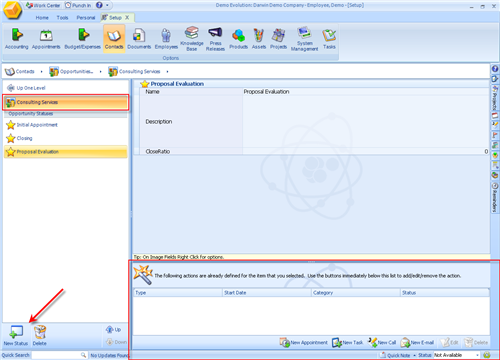
Leads - All of
the fields that can be customized are shown in the Image below. The
functionality will be consistent with the rest of the Setup & Configure
Tool.
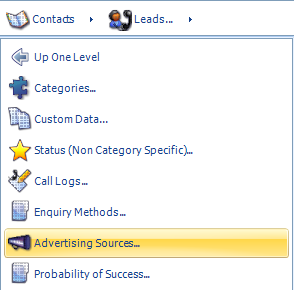
• Categories - This will
define the Categories of your Lead contacts. Categories is enabled with Event
management Tools to automate your Sales Process.
• Custom
Data- Define specific fields relevant to your Leads that will
pre-populate within the 'Your Data' section of Leads. Fields added here will
only apply to Leads.
• Status - You can have
Statuses attached to each or only some Lead contacts. Within Leads a Status does
not have to related to a Category. This section is enabled with Event
Management.
• Call Logs-Your Categories and
Custom Data fields within Lead Call Logs can be defined here. Categories is
enabled with Statuses and full Event Management to automate any Lead follow up
process.
• Enquiry Methods-Track how your
prospects find you by adding in types of Enquiry methods by which people find
you. Enquiry Methods is enabled with Event Management to automate a follow up
process for prospects.
• Advertising
Sources-Track all of the advertising sources that you use to
determine which one are the most effective. You can have a general structure or
a very detailed one with this section. Event Management is attached to
Advertising sources to create an automated follow up
structure.
• Probability of Success-If you
rate the closing probability of your Leads you can define that scale within this
section in the same way you would setup a Category or Status.
Competitors- The fields
available for customization within Competitors are identical to Customers, and
Resellers. The image below will show the same fields available for customizing.
The structure and functions will be identical and any changes will apply to
Competitors.
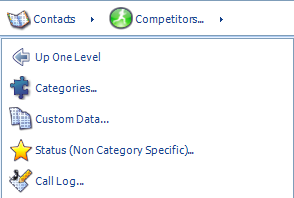
Office Types-
This is one more customizable type within the Company icon found in every
contact section within Tradepoint.
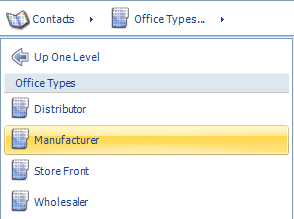

Source Lists - The fields
available for customization within Source Lists allow for additional lead and
sales tracking capability. Functionality available within each of the field
types will be identical to the functionality found in other sections of the CRM
within Tradepoint.
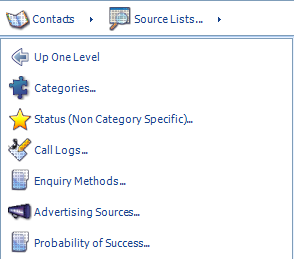
Suppliers -
Fields that can be customized are very similar to those found on other CRM
sections of Tradepoint. An image below shows which fields can be customized.