2.14 The Setup and Configuration Window
Dec/9/2005
The options window is where you can configure every area of your Tradepoint software. You can get to it by clicking the Tradepoint icon in the upper left hand corner of the main screen scrolling down to the bottom of the menu you see(shown below) and choosing the Setup Configure Tradepoint icon:
The menu shown in the Tradepoint icon is shown below:
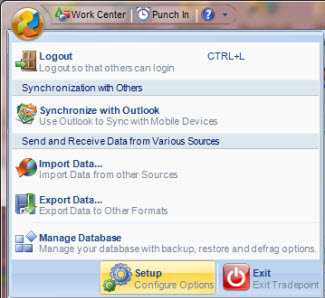
You will then see this screen open:
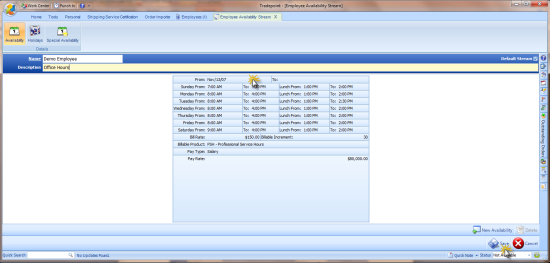
The options window is arranged in a tree form of hierarchal data. Each area has configurable categories and sub categories. Clicking on any one of the expandable plus signs will open the related sub-sections that can be configured through the Setup and Configure Tool.
One thing to remember about the Setup and Configure Tool is since it can be accessed in multiple locations within Tradepoint, remember that wherever you access the tool will take you directly to the field you are looking to configure.