3.0 Company Setup
Dec/9/2005
If you are using Tradepoint for the first time
and you selected default company types when you first installed the software,
most of what you are about to see has already been done for you. You can also use the following screens
to edit the company information that was created when you first installed
Tradepoint.
Click the Tools Tab  at the top
left of your screen and then the Company icon within Settings.
at the top
left of your screen and then the Company icon within Settings.
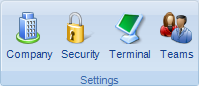
The Company Setup window allows you to configure
every part of your business. Tradepoint allows you to manage an unlimited amount
of companies and divisions. Each
company and division can have their own General Ledger and management strategy
within Tradepoint Software.
The "Dynamic Help" information in this section is
quite helpful so please utilize it while learning the many features of
Tradepoint software. For the
purposes of this article we give a brief illustration on how navigate to GL and
Taxation setup for your company.
Once you have the company setup screen opened,
please select the Divisions icon to Setup your Company:
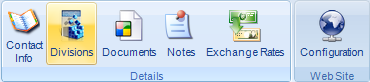
The company name(s) displayed in the list to the
left are all of your companies, and the name(s) located on the right of the
window are your division(s). If you
are a business that operates without multiple divisions, your division name will
be the same as your company name.
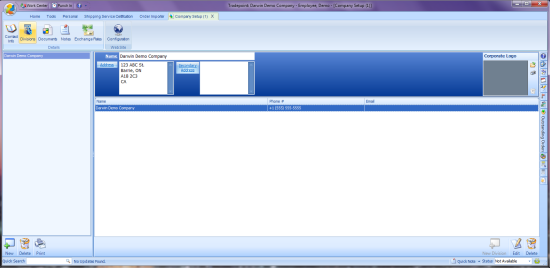
Please double click your division and you will see
this tool bar at the top of your screen:

By clicking on the Chart of Accounts icon
within Accounting(in the screenview below), you will be able to setup and edit
your General Ledger:

Tradepoint also allows you to store your
company logo at the top right of the screen.
Sales taxes, preferences can any
other areas can also be selected from the menu area of the software.
Dynamic help will describe each region:
Please use the Dynamic Help section of
Tradepoint Software to explain all of these areas in a topic sensitive
way. Dynamic help can be opened through the help file menu located at the
top of your screen.
Click
Here to Return to Introduction to Tradepoint Index.