3.10 Accounting Default Preferences
Oct/24/2005
Tradepoint supports preferences
within your Company Settings. These will enable you to set defaults for a
number of actions within Tradepoint. This automates many basic actions as you
conduct business.
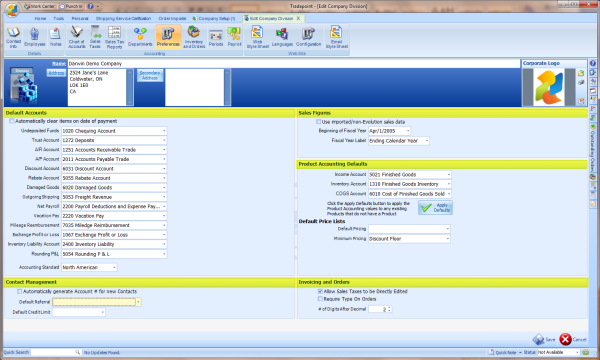
Default Account
Preferences: These Accounting preferences will assign the default sales and
transaction activity to the respective accounts you assign. The only required
default accounting preferences are undeposited funds, A/R and an A/P
account.
Note: If you need to create one of these accounts
while setting up the preferences you will be able to do so by toggling back and
forth between the COA section and the Preferences section. As soon as an account
is created within the COA it will be accessible in Preferences. You will NOT
need to save your changes to Company Settings to access a newly created
account.
- Undeposited Funds: This account is used for checks and
cash before they are deposited into a bank account. A subsequent deposit will
take the money from this account and put it in the bank account as a single
entry. This facilitates bank reconciliation as only a single entry will show
up.
- Trust Account: This account is used for pre-payments both
A/R and A/P so that the funds are not recognized as revenue or payables until
such time as an invoice or bill is issued. All prepayments will require that
this account be filled out before allowing you to proceed.
- A/R Account: This account is your accounts receivable
account used for Invoices, payments, and credit memos to record revenue. It is
the reciprocal of income on the invoice side, and the bank account/undeposited
funds account on the payment side.
- A/P Account: This is your accounts payable account used
for Bills, payments and credit memos to record liabilities. It is the
reciprocal of expense/COGS on the bill side and the bank account account
on the payment side.
- Discount Account: This is not yet used and can be left
blank at this time.
- Rebate Account: This is not yet used and can be left
blank at this time.
- Damaged Goods; This account is used for credit
memos/returns/refunds to indicate that inventory is damaged and the cost
associated with the damage (whether it is returnable at a discounted rate to
inventory or fully written off.)
- Outgoing Shipping: This is all revenue as a result of
shipping. This minus your shipping expenses/COGS will give your profit or loss
on shipping and should be checked periodically to ensure that you are not
losing money on shipping services.
- Net Payroll: This is similar to A/P and is the total of
all transactions for a given payroll period. Thus it includes all payments to
employees and all employer portions of all deductions.
- Vacation Account: This is the account used to hold
vacation pay that is being held back for your employees. You will pay out of
this account when the employee redeems his or her vacation pay.
- Mileage reimbursement: This is the account used for
expense reports to account for Mileage.
- Exchange Profit or Loss: This account is used for
recognizing profit or loss on transactions such as invoices and payments. It
can also be used for periodic updates based on exchange variance from what was
your expected exchange rate, versus what you were actually charged.
- Inventory Liability Account: This is the reciprocal of
your Inventory Asset accounts for any received inventory. When you receive a
bill for received inventory, the line items on the bill will be the opposite
of these inventory liabilities and assigned to the inventory liability
account, not the assigned COGS account as COGS is recognized at time of
invoice. Do not assign expense or COGS to the bill for received inventory,
instead use the default Inventory Liability account. The balance on this
account is your variance between expected cost and actual cost on the bill and
can be used to calculate changes to your valuations.
- Rounding P&L: This account is used if you use > 2
decimal places for individual line items. The rounding amount between the line
items and the rounded values that go into and out of bank accounts will be
stored here.
Contact Management: This option will
allow Tradepoint to generate new Account numbers for you automatically. The
number is a computer generated alphanumeric account number. This option can be
unchecked if you have your own numbering system for when new accounts are
created.
Default Referral will allow you to set a default account
to a contact for all referral activity generated in
Tradepoint.
Default Credit Limit will set a default credit limit
for all customers, resellers and suppliers as those accounts are created. If
your company does not use credit limits then leave this field
blank
Sales Figures: If you are using imported sales data then
check off this box. This will set different parameters for the closing
accounting periods for your sales figures.
Beginning of Fiscal Year
establishes within Tradepoint the beginning of the fiscal year for your company
within Tradepoint.
Fiscal Year label is the ending day of the
fiscal year for your company. This sets the yearly closing period for your
accounting activity.
Products Accounting Defaults: These are
accounting rules for your Products. Setting these here will often be a
considerable time saver instead of applying each accounting rule one by one to
your Products. Clicking the 'Apply Defaults' icon will automatically apply your
defaults to all Products within Tradepoint. This process can be repeated if/when
new Products are imported into Tradepoint at a later
date.
Invoicing: Check of the option to allow your Sates Taxes to
be editable. This will allow sales taxes to be edited within all open Invoices.
For charging Sales Taxes on shipping this option will automatically calculate
taxes on shipping amounts for Sales orders that are shipped
out.
Note: All preferences will extend to your Ecommerce
processes automatically when using one of our Ecommerce solutions or web
services to manage your Ecommerce activity.