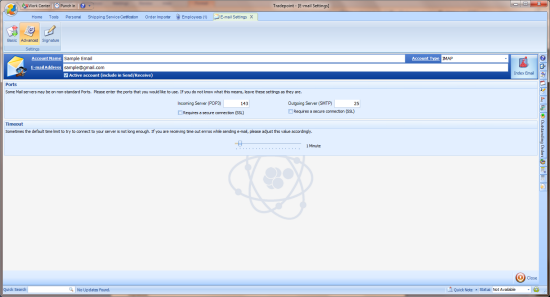4.6 E-mail Settings
Nov/3/2005
The E-mail Settings
screen contains some general e-mail settings and a list of all e-mail accounts
that have been created for the employee. They are found within the Employee
Section under the Email Settings Icon.
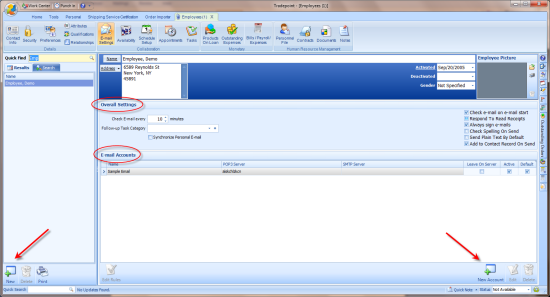
Overall
Settings
Check e-mail every 'X' minutes
- This determines the duration between automatic e-mail checks when the
e-mail window is open.
Send Plain Text by Default
- When checked new e-mails will be created as plain text. When
unchecked new e-mails will be in html format by default.
Check e-mail on e-mail start
- If you do not want Tradepoint to automatically check for e-mail when
you open the e-mail window then uncheck this box. Otherwise Tradepoint will
automatically check for new e-mails when you open the e-mail window.
Check Spelling on Send -
Checking this box will cause Tradepoint to automatically run the spell checker
when you click the Send button on a new e-mail. If this box is unchecked you
will have to manual initiate the spell checker.
Always sign e-mails - When
checked your signature will be automatically added when starting a new
e-mail.
E-mail
Accounts
The e-mail accounts list shows all of the
accounts that have been set up. You can change any of the three check box fields
directly. To edit the account details either double click the account, or select
it and click the Edit button.
Click the New Account button to add a new
account.  To remove
an account, select the account in the list and click the Delete
button.
To remove
an account, select the account in the list and click the Delete
button.
Clicking on the New Account icon will open
the next screen view for you to enter in your POP 3 and SMTP Server
Settings.
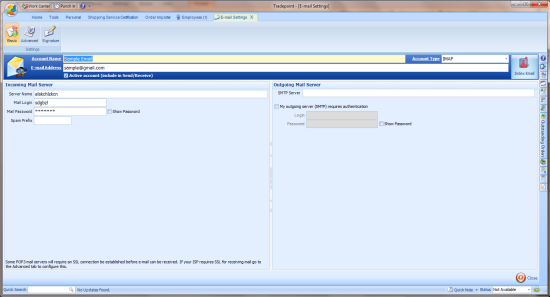
Advanced Settings for email is found under
the advanced icon in the top left corner. Clicking on the Advanced icon will
open the screen with additionaql options for email settings including ports and
email timeout options.