5.18 Setup Guidelines for Exchange Email on an iPhone
Aug/9/2009
The outlined steps are for
setting up an existing Microsoft Exchange Email account in an
iPhone.
1. From the main screen in an iPhone click on the Settings
icon.
2. On the next screen, choose the Mail, Contacts, Calendars
option.
3. On the next screen, choose the Add Account
Option.
4. On the following screen choose the Microsoft Exchange option
at the top.
5. Enter in the Email address, username (which is the login
in Tradepoint) and password.
6. The exchange email account will be
validated in the iPhone (prompts will result if there are any
issues).
7. The next option will be to select the info to synchronize
using Exchange. Select email and then either contacts, calendars or both.
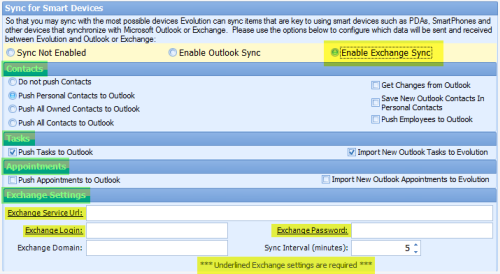
The
contact synch will synch with the preferences you have set in Tradepoint. This
means if you are set to synch with only your own contacts in Tradepoint that is
all that will synch in your iPhone. If you are set to synch with all contacts
that will also push and/or pull into your iPhone (This means ALL
contacts).