6.2.1 Entering Enquiries
Oct/23/2005
The Contact Information
screen allows you to enter detailed contact information about the contact you
are working with.
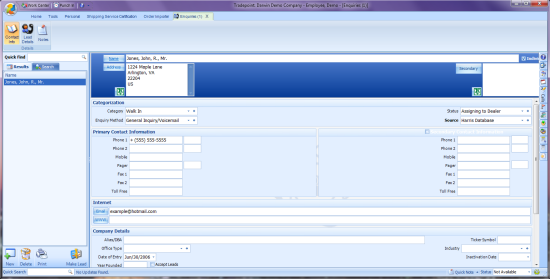
Address
Entry
To ensure that addresses can
be used correctly for searches, Mass Emailing and Mail Merges they must be
entered in the correct format. Please see the Address Formatting article for full details.
Notice that the Secondary
Contact Information title is also a check box. Checking this off will
ensure that correspondence to this contact uses the secondary address/telephone
information instead of the primary information.
Telephone
Entry
Tradepoint strives to ensure
that phone numbers are entered in a consistent way. The reason for this is so
that you can search on phone numbers. If you don't enter phone numbers the same
way all of the time, it would become impossible to search on them. As a result, Tradepoint does it's best to convert whatever you type to
the same format. We have chosen the international standard for phone numbers
which is +Country Code (Area Code) City Code-Number. For full details on
phone number formats in Tradepoint please see the Telephone
Formatting article.
E-Mail and Web Site
Entry
Clicking the Email
button will start a new e-mail with the contact's address automatically added to
the TO field. You must have an email account configured before attempting
this.
Clicking the Web
button will launch the contact's web site in your default web
browser.
Company
Details
The Company Details section
allows you to store information about the company including parent company and
subsidiaries, ownership type and other corporate details.
The Corresponds As
field allows you to override the contact name with a specific name that will be
put on all correspondence. This is especially useful for divisions of other
companies that you wish differentiate when doing searches, but wish to have the
proper name show on mailings and e-mails. The Alias/DBA field
allows you to record the Does Business As name for you records, but does not
affect any correspondence.
The Parent Company
drop down box allows you to link this contact to its parent entity. To find the
parent company, start entering the company name and you will see that a search
drop down field appears. When you are satisfied that you have what you need,
either hit enter or click the magnify icon. It will give you a list of possible
entries matching the name you have entered. Select the appropriate contact from
the list of results.
Note the green plus signs beside the
Office Type and Industry fields. If you don't find what you are looking for in
the dropdown list, clicking the green plus sign will take you to the appropriate
place on the Options window to modify the items in the dropdown list. When the
Options window is closed with a new item added, it will automatically show up in
the list that you were modifying.
Related Articles
<Articles>