6.32 Purchase Orders
Oct/17/2005
When you need to order
product from one of your suppliers the first step is to create a purchase order
for the items needed. When the purchase order is received, the Receive Shipment
Wizard will add the new products to your inventory.
The Purchase Orders
screen allows you to view, manage and add new purchase orders.
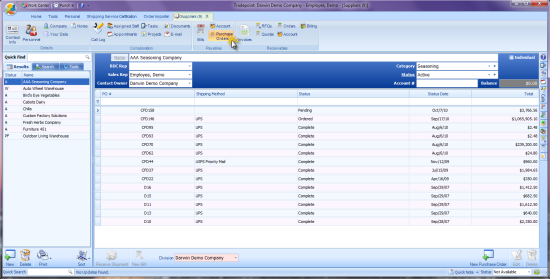
To add a new purchase order, simply click
the New Purchase Order button. 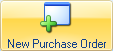
To delete an existing purchase order,
select or highlight the purchase order you wish to remove and click the
Delete button.
To edit/view a purchase order either double
click the purchase order or select it and click the Edit button.
When a purchase order is ready to
be received highlight the purchase order in the list and click the
Receive Shipment button to launch the Receive Shipment Wizard.
The screen view below shows the main window
where you will fill in the details specific to your Purchase Order.
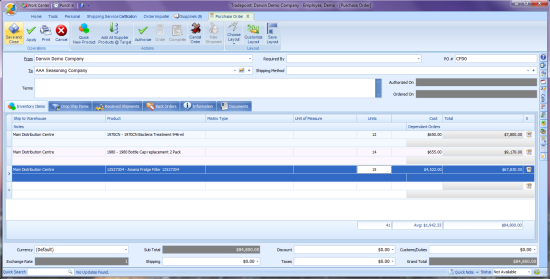
Simply save your changes and check the
Print box if you need to Print or email this Purchase
Order.
Related Articles
<Articles>